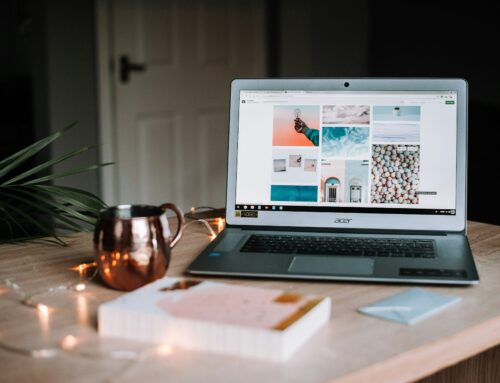As laptops, Macs, and mobile phones continue to transform our everyday lives and facilitate communication, productivity, and entertainment, learning fundamental troubleshooting techniques can become a valuable asset for users. By understanding how to fix common technical issues independently, users can maintain a seamless computing experience and save time and resources that would otherwise have been spent seeking professional assistance.
Forest City Computer Repairs, your premier solution for PC, laptop, and Mac repair needs in London, is dedicated to helping users address and resolve technical issues effectively and efficiently, ensuring the longevity and performance of their devices.
In this comprehensive guide, we will explore essential troubleshooting techniques for laptops, Macs, and mobile phones, focusing on common problems such as software glitches, slow performance, connectivity issues, and more.
By covering these aspects, we aim to empower users with practical solutions, enabling them to tackle minor issues and enjoy uninterrupted usage of their devices. With step-by-step guidance, our goal is to equip users with the knowledge required to confidently troubleshoot common technical difficulties without requiring professional intervention.
Troubleshooting Performance-Related Issues
Slow performance is a common complaint among laptop, Mac, and mobile phone users. Consider these troubleshooting techniques to improve your device’s performance:
- Restart Your Device: The simplest solution to most performance issues is rebooting your device, as it can clear temporary files and resolve minor software glitches.
- Free up Storage Space: Insufficient storage can significantly impact your device’s performance. Delete unnecessary files and uninstall unneeded applications to free up storage space, allowing your device to run faster.
- Update Software: Ensure that your device’s software and drivers are updated to the latest version, as it can include performance improvements and bug fixes that can help resolve existing issues.
Resolving Connectivity Issues
Facing Wi-Fi, Bluetooth, or cellular connectivity problems can be frustrating. Address these issues with the following troubleshooting techniques:
- Check for Physical Obstacles and Distance: Inspect your surroundings for physical obstacles or devices that can interfere with Wi-Fi, Bluetooth, or mobile signals. In addition, improve the connection range by reducing the distance between the device and the router or other devices.
- Restart Device and Router: Sometimes, connectivity issues can be resolved by restarting the device, router, or both. This can re-establish connections and resolve any temporary errors.
- Verify Network Settings: Ensure that your device’s network settings are correctly configured. For mobile phones, double-check the APN settings and verify that you have the correct SIM card registered to the network.
Addressing Boot-Related Issues
Boot-related issues can prevent your laptop, Mac, or mobile phone from starting correctly. Consider these troubleshooting steps to overcome such challenges:
- Perform a Hard Reset: For laptops and Macs, try performing a hard reset by unplugging the device, removing the battery (if possible), holding down the power button for approximately 30 seconds, and then powering the device back on. For mobile phones, execute a forced restart by holding down the power and volume buttons (specific key combinations can vary across devices).
- Boot in Safe Mode: Booting your device (laptop, Mac, or mobile phone) in Safe Mode can help identify if the problem lies within the system itself or is caused by third-party applications. For laptops and Macs, press and hold the Shift key (or specific key assigned to the safe boot function on some laptops) while booting. For mobile phones, a combination of the power and volume buttons usually activates Safe Mode (exact combination may differ across devices).
- Check Peripheral Devices: For laptops and Macs, disconnect all peripheral devices, including USB drives, printers, and external monitors, then attempt to restart the device. Sometimes, peripheral devices can cause boot issues.
Fixing Common Software-Related Glitches
Software-related glitches can create issues ranging from frozen screens to sudden app crashes. Address these glitches with these troubleshooting tips:
- End Unresponsive Apps and Processes: For laptops and Macs, use the Task Manager (Windows) or Activity Monitor (Mac) to force quit unresponsive applications or processes. For mobile phones, simply close the app from the multitasking screen.
- Reinstall Problematic Apps: If specific applications cause consistent issues, try uninstalling and reinstalling them. This process can resolve glitches arising from corrupted files or outdated app versions.
- Repair Software: For some software, especially on laptops and Macs, there may be repair utilities available that can check for and resolve errors. Use these utilities to fix any issues with the respective software.
Enhance Computing Experience by Mastering Troubleshooting Techniques
By understanding and applying essential troubleshooting techniques for laptops, Macs, and mobile phones, users can resolve common technical issues independently, thereby enhancing their overall computing experience and minimising downtime caused by minor problems. Addressing performance-related issues, overcoming connectivity challenges, fixing boot-related difficulties, and resolving software-related glitches are crucial aspects of ensuring that laptops, Macs, and mobile phones offer optimal performance and reliability.
Need expert assistance on laptop, Mac, or mobile phone repairs in London? Look no further than Forest City Computer Repairs. Our experienced team is dedicated to delivering exceptional repair services and educating users on troubleshooting techniques and device maintenance best practices. Trust us as your go-to solution for professional computer services in London. Become proficient at troubleshooting your devices independently with expert guidance from Forest City Computer Repairs. Contact us today and experience the difference that expert computer services can make!