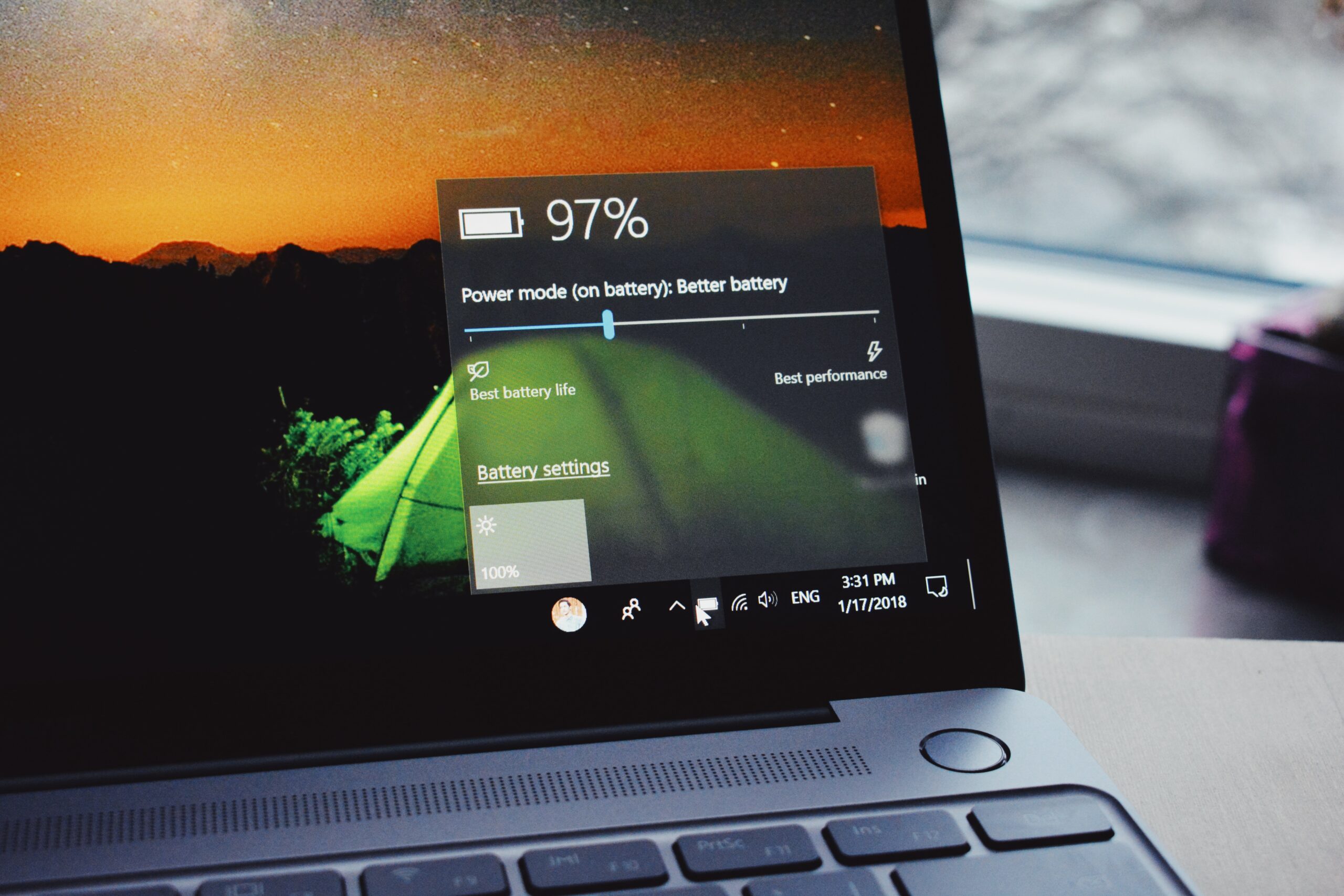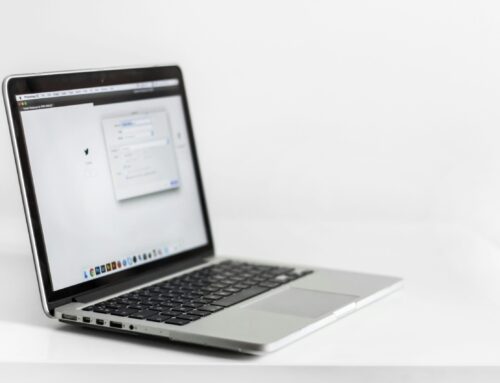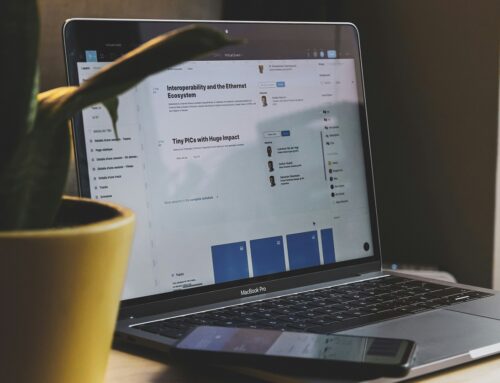We’ve all experienced it—that dreaded moment when you’re in the middle of a crucial task, and your device’s battery life suddenly plummets to 1%. You scramble for a charger, but alas, it’s too late. Your screen goes black, your work is lost, and your stress levels skyrocket. Sound familiar? Well, stress no more! This is your ultimate guide to prolonging battery life in laptops, Macs, and mobile phones.
We’ve rolled up our sleeves and dug deep into the digital trenches to bring you the top tips and tricks for extending the life of your device’s battery. This isn’t just about getting through a long commute or business meeting without your phone dying on you—it’s about boosting the overall lifespan of your battery and saving you money in the long term.
By understanding how batteries work and what factors affect their longevity, you can make informed choices that help your devices last longer. And, let’s be honest, who doesn’t want to get the most out of their tech investments?
So, put your fears of battery drain to rest. With this guide in your hands, you’ll be well-equipped to keep your devices humming along nicely, even during those marathon browsing sessions or epic gaming nights. Prepare to be empowered, enlightened, and, most importantly, never stuck with a dead device again!
This is your key to a world where your phone, Mac, or laptop doesn’t call it quits before you do. So let’s dive in and start exploring how to get the most out of your battery life. Buckle up, because it’s going to be an enlightening ride!
Essential Tips to Prolong Battery Lifespan
Extending your device’s battery life not only improves the user experience but also contributes to a longer lifespan. Below, we explore essential tips for prolonging battery life in laptops, Macs, and mobile phones:
- Mindful Charging Practices: Develop a habit of charging your device’s battery when it reaches around 20-30% and unplugging it before it fully charges to 100%. This technique helps maintain a healthy battery charge cycle.
- Moderate Screen Brightness: Display brightness is a primary source of battery consumption. Adjusting your device’s screen brightness to the lowest comfortable level can significantly extend battery life.
- Limit Background Processes: Numerous applications run in the background, consuming power even when not actively in use. Periodically review your device’s settings to close or disable resource-intensive background applications.
Battery Saving Settings to Optimise Power Consumption
Modern laptops, Macs, and mobile phones come equipped with built-in settings to help users optimise their device’s power consumption. Consider implementing these settings to conserve battery life:
- Power Management Modes: Both laptops and smartphones typically offer various power management modes, such as “Power saver” mode or “Battery saver” mode, that reduce performance and brightness to extend battery longevity.
- Unused Radios and Connectivity: Disabling unnecessary connectivity features, such as Wi-Fi, Bluetooth, GPS, or mobile data, when not in use can help conserve battery life.
- Automatic Updates: Configure your device’s settings to prevent automatic updates, which can drain the battery if they occur during usage. Schedule updates for times when your device is connected to a power source.
Identifying and Managing Energy-Consuming Applications
Understanding the energy consumption of various applications enables users to better manage their device’s power usage. Explore these tips for managing energy-consuming applications:
- Monitoring App Energy Use: In your device’s settings, review the power consumption of installed applications. This information aids in identifying battery-draining apps for closer management or replacement with more energy-efficient alternatives.
- Closing Unused Apps: Regularly close applications when not in use. Prolonged inactivity can cause apps to continue drawing power, reducing battery life.
- Utilising Lightweight Alternatives: Switching to lightweight application alternatives, such as web-based applications or mobile versions, can significantly reduce battery consumption.
Maintaining Battery Health for Laptops, Macs, and Mobile Phones
Proper battery care and maintenance are pivotal in extending the lifespan of your device’s battery. Adopt the following battery care practices:
- Temperature Management: Elevated temperatures can damage your device’s battery and reduce its capacity. Keep your device cool by avoiding direct sunlight, utilising cooling mats, and providing proper ventilation.
- Periodic Battery Checks: Regularly check your laptop, Mac, or mobile phone battery for signs of damage or bulging. If you suspect potential issues, consult a professional technician for diagnosis and possible replacement.
- Occasional Battery Calibration: Over time, your device’s battery meter may display inaccurate readings. Calibrate your battery at least once every few months by fully discharging it and recharging it to 100%.
Experience Uninterrupted On-the-Go Computing with Prolonged Battery Life
By implementing effective battery care practices, optimising usage habits, and leveraging energy-efficient settings, you can considerably extend the battery life of your laptop, Mac, or mobile phone. Plus, this conscious approach to battery management not only enriches your on-the-go computing experience but also maximises the lifespan of your battery and offers peace of mind.
Should you need professional assistance, guidance, or support in ensuring your device’s battery health is operating at its best, the expert technicians at Forest City Computer Repairs are here to help. Contact us to schedule an appointment, and let us provide personalised advice, services, and solutions for all your laptop, Mac, and mobile phone battery needs.
Trust Forest City Computer Repairs for reliable, thorough, and efficient laptop, Mac, and desktop repair and maintenance services in London.