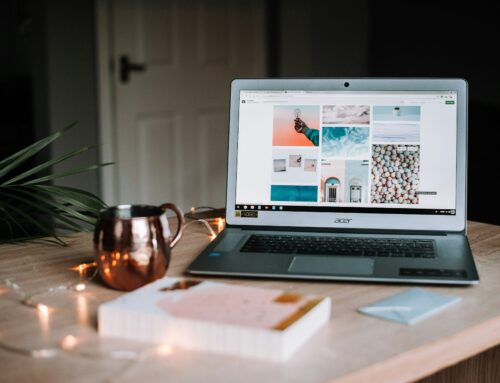As London’s top choice for PC, laptop, and Mac repair needs, FCP Crepairs recognises that proactive maintenance and cleaning are crucial to extending the life of your devices and ensuring their optimal performance.
Dust, debris, and grime can accumulate inside your computer, obstructing airflow, causing overheating, and potentially leading to component failure, affecting performance and functionality.
Furthermore, keeping the exterior of your device clean and well-maintained can not only ensure a pleasant user experience but may also prevent issues such as stuck keys or poor peripheral connections.
In this educational and informative guide, we aim to offer users essential knowledge and best practices for thoroughly cleaning and maintaining their laptops, Macs, or desktop computers. Our comprehensive approach will cover both exterior and interior cleaning, utilising the proper tools and techniques to ensure the longevity and optimal performance of your device.
We will discuss the importance of consistent maintenance practices, such as dusting and cleaning vents, as well as more specialised procedures, including replacing thermal paste for better heat dissipation.
By offering expert advice and clear step-by-step instructions, FCP Crepairs aims to empower users with the knowledge required to successfully clean and maintain their devices, protecting their valuable investments, and ensuring consistent performance and a satisfying user experience.
As your trusted partner in London for all your PC, laptop, and Mac repair needs, our commitment to delivering comprehensive support and education spans all aspects of device care and maintenance, helping you make the most of your technology and maximise its lifespan.
External Cleaning for Laptops, Macs, and Desktop Computers
Regular external cleaning can improve the aesthetics and functionality of your devices. Adopt the following best practices to ensure safe and efficient exterior cleaning:
- Cleaning Screens: To clean your device’s screen, power it off, and disconnect it from any power source. Gently wipe the screen using a microfibre cloth, proceeding in a circular motion. For stubborn smudges or dirt, dampen the cloth with a mixture of distilled water and isopropyl alcohol, ensuring that it is not excessively wet.
- Cleaning Keyboards: To clean your keyboard, first turn off the device and disconnect the keyboard if it is removable. Use a can of compressed air or a small brush to remove debris and dust from between the keys. For external keyboards, consider using a keycap puller to remove keys safely and avoid damage. Gently wipe the keys with a slightly damp microfibre cloth, ensuring no moisture seeps under the keys.
- Cleaning Ports and Vents: Dust and debris accumulation in ports and vents can hinder the performance and connectivity of your device. Carefully use a can of compressed air to remove dust without forcing it further into your device. Hold the can upright, and use short bursts while maintaining a safe distance from the device.
Internal Cleaning for Laptops, Macs, and Desktop Computers
Proper internal cleaning can prevent overheating and component failure. Follow these guidelines for efficient interior cleaning:
- Opening Your Device: First, switch off your computer and disconnect it from any power source. For a desktop PC, remove the side panel. For laptops or Macs, carefully remove the screws securing the bottom cover or consult your device’s specific disassembly instructions. Remember to ground yourself before handling any internal components to prevent electrostatic discharge damage.
- Cleaning Fans and Vents: Use a can of compressed air to blow dust off your device’s fans, vents, and heatsinks. Take care to hold the fan blades still while cleaning to prevent overspin, which could potentially damage the fans or the fan motor.
- Cleaning Inside a Desktop PC: To clean the interior of your desktop PC, gently use a small, soft brush to remove dust from various components, such as the motherboard, power supply, and RAM slots. You can also use compressed air with caution, ensuring not to blow dust deeper into the components.
- Cleaning Inside a Laptop or Mac: For laptops and Macs, use a small, soft brush to gently remove dust from the internal components. Carefully use compressed air to clean the fans and vents, being mindful of the device’s compact nature and avoiding excessive force.
Reapplying Thermal Paste
Reapplying thermal paste is an essential step in maintaining optimal heat dissipation and performance for devices:
- Inspecting and Cleaning the Heatsink: Examine the heatsink for caked-on dust or uneven thermal paste application. Remove any previous thermal paste using isopropyl alcohol and a soft cloth or cotton swab.
- Applying Fresh Thermal Paste: Apply a pea-sized amount of new thermal paste to the centre of the processor or GPU. Reattach the heatsink, and the thermal paste will spread evenly across the surface due to pressure.
- Reassembling Your Device: Reassemble your device by reversing the disassembly steps, ensuring all screws and connections are securely fastened and the device is correctly sealed.
Establishing a Maintenance Routine
Regular cleaning and maintenance can improve device longevity and performance:
- Schedule Cleaning: Establish a cleaning routine based on your device usage and the environment it is kept in. On average, it is advisable to clean the exterior every one to two months, while internal cleaning should be conducted every six months to a year.
- Monitor Temperatures: Keep an eye on your device’s operating temperatures using monitoring software to identify potential overheating issues that may warrant maintenance.
- Replace Thermal Paste: Reapply thermal paste to your device every two to three years to ensure optimal heat dissipation and prevent performance degradation.
Preserve Your Device’s Performance and Lifespan with Regular Cleaning and Maintenance
By implementing these expert-recommended practices in cleaning and maintaining your laptop, Mac, or desktop computer, you can ensure the longevity and optimal performance of your device. Diligent care and attention to detail in cleaning and maintenance routines can help protect both your investment and overall user experience.
Looking for reliable computer services in London? Look no further than Forest City Computer Repairs! Our experienced team provides top-notch cleaning and maintenance services to optimize the performance of your laptop, Mac, or desktop computer. Whether you need virus removal, hardware repair, or general maintenance, we’ve got you covered. Contact us today to schedule a consultation and discover how we can help you keep your computer running smoothly and efficiently. Don’t wait, give us a call now and experience the best computer services in London!