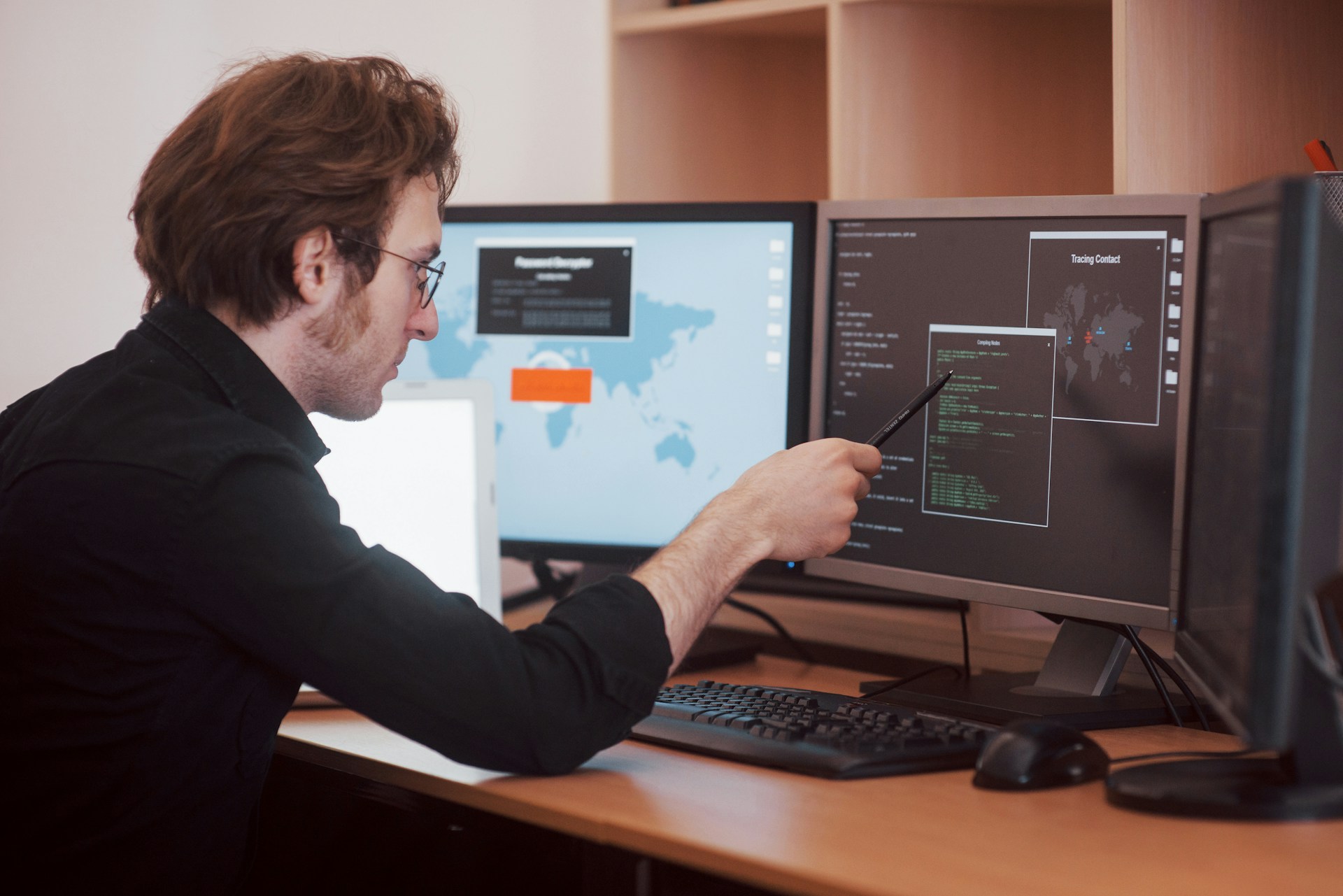Many of us have faced the frustration of a desktop computer that refuses to start up just when we need it most. Whether you’re trying to prepare for a big presentation or catch up on your favourite shows, encountering startup problems can be a real headache. Figuring out how to tackle these issues can seem difficult at first, but it’s often the first step to getting your computer back on track and ensuring that your work or leisure time isn’t disrupted.
In London, Ontario, where computers are integral for work, study, and entertainment, knowing how to solve common startup errors is crucial. By understanding these issues, you can save yourself time and stress, and possibly avoid a trip to the repair shop. Let’s take a closer look at what might be causing those unexpected outages and how you can address them directly.
Common Startup Errors and Their Causes
Desktop computers, just like any other machines, are not immune to problems, especially during startup. Here are some typical errors you might encounter and what could be causing them:
1. Power Supply Issues: It might sound simple, but often the problem lies in the power source. Check if the power cord is securely plugged in both to the outlet and the computer. Sometimes, outlets can be faulty, or the cord itself may be damaged.
2. Hardware Failures: Components like the hard drive, RAM, or motherboard can malfunction, leading to startup problems. If you hear unusual sounds or don’t see any response from your computer, a hardware issue might be the culprit.
3. Software Conflicts: After installing new software or updates, your computer might face compatibility issues, causing startup errors. These conflicts can often occur when the software is not fully compatible with your system’s specifications.
4. BIOS Issues: These problems involve the basic input/output system, which manages data flow between the computer’s operating system and attached devices. An incorrectly configured BIOS can often lead to startup troubles.
5. Connection Problems: Loose internal connections are a frequent cause of startup errors. Ensure all cables and components are connected correctly inside the computer housing.
Simple Checks and Fixes
Before calling in the professionals, try these simple checks and fixes. Sometimes, a quick look through these can save you both time and money:
– Ensure Power Supply: Double-check all cords and plugs to ensure everything is secure. If possible, test the power source with another device to rule out outlet issues.
– Run Hardware Diagnostics: Most computers have built-in diagnostics tools that can help you identify where the hardware issues might lie. Boot into these diagnostics by following your manufacturer’s instructions.
– Safe Mode Boot: If you’re dealing with software conflicts, boot your computer in safe mode. This starts the computer with basic drivers and can help isolate the problem.
– Reset BIOS Settings: If you suspect a BIOS issue, resetting to default settings might help. Remember to note any custom settings beforehand, as these will need to be reconfigured after the reset.
– Check Internal Connections: If you’re comfortable opening the computer case, lightly reseat the cables to ensure everything is connected correctly.
When to Seek Professional Help
Despite trying some basic fixes, there are times when computer issues are too complex to resolve alone. Recognising when to consult a professional can save you time and prevent further damage. Here are some signals that it might be time to seek expert assistance:
– Persistent Problems: If your computer shows the same error messages repeatedly despite efforts to correct them, it might indicate a deeper issue. For example, if your computer shuts down randomly even after checking the power supply and connections, professional help is recommended.
– Error Codes: Occasionally, your computer will display specific error codes during startup. These codes can be tricky to interpret without the right knowledge or tools. Incorrectly addressing these could lead to larger problems down the line.
– Safety Concerns: Handling internal components improperly can be risky. If any steps require opening your computer and you’re unsure of the consequences, avoid taking the risk. Mishandling could harm both you and the machine, making it better to defer to someone with the right expertise.
Preventive Measures
Preventing issues from occurring in the first place is often much easier than fixing them after they arise. Practising regular maintenance can keep your desktop running smoothly:
– Regular Maintenance: Similar to changing oil in a car, regular checks on your hardware and software can keep things running efficiently. Dust out fans and vents to prevent overheating, and schedule periodic updates for both your operating system and applications to close any vulnerabilities.
– Safe Software Practices: Be cautious when installing new software. Ensure it’s compatible with your system to avoid software conflicts. Carry out research or checks to verify stability and compatibility before proceeding with installations.
– Regular Backups: Keeping regular backups is your insurance against data loss. Use external drives or cloud services to frequently back up important files, ensuring your data remains safe even if your desktop encounters issues.
Keep Your Desktop Computer Running Smoothly
Taking prompt action to identify and fix desktop startup errors is key to maintaining a trouble-free computing experience. With the right understanding and preventive measures, you can minimise disruptions and extend the life of your machine. While resolving some issues on your own is possible, understanding when professional help is needed protects your investment.
Remember, being proactive with your computer’s health can avoid urgent situations in the future. A little bit of maintenance and caution today can lead to smoother operations tomorrow, keeping you from unwanted interruptions in your daily routine.
To keep your computer running at its best and avoid those pesky startup headaches, consider reaching out to Forest City Computer Repairs for expert advice on all things desktop computer repair. Whether it’s persistent issues or the need for a thorough check-up, our team in London, Ontario is ready to help you navigate any challenges your desktop may face.