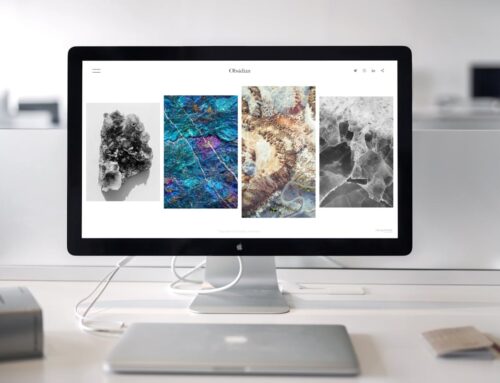It’s quite annoying when you’re in the middle of something important on your PC and it suddenly restarts. You might be typing an email, watching a movie, or playing a game, and then, out of nowhere, the screen goes black and your computer reboots. For many in London, Ontario, this isn’t just a minor inconvenience. It can disrupt your workflow, make you lose unsaved work, or worse, it could signal a more serious problem looming within your device.
Understanding why your PC keeps restarting is key to solving the problem. Addressing the issue not only helps in getting back to smooth operations, but it also prevents potential long-term damage to your machine. Let’s explore the reasons why your PC might be unexpectedly rebooting and some initial steps you can take to address this.
Common Causes Of Unexpected PC Restarts
Your PC could be restarting due to several different factors. Here’s a look at some common culprits:
– Overheating: One of the most likely reasons is overheating. Dust buildup inside your PC can block vents and disrupt airflow, causing components to heat up quickly. In a place like London where seasons can vary drastically, running your PC in a room with poor ventilation or higher temperatures might push it over the edge.
– Hardware Issues: Faulty hardware components can be another reason behind the random restarts. Problems with the RAM, a failing hard drive, or even a defective power supply can contribute to the PC’s instability. For instance, if the RAM is not seated properly, it can break the connection needed for stable operations.
– Software Conflicts: Sometimes, the issue isn’t hardware at all. Software glitches, malware infections, or incompatible drivers might be the root. Imagine installing a new program only to find it’s causing system chaos due to a conflict with existing software.
Knowing why your PC is restarting unexpectedly is half the battle won. Once you get to the bottom of the cause, tackling the problem becomes a lot easier. Let’s move on to some troubleshooting steps that can help restore your PC to its normal function.
Troubleshooting Steps
Delving into solving the problem requires a few straightforward checks. First off, if overheating seems to be the issue, attend to it right away. You’ll need to ensure that dust or debris isn’t congesting your PC’s interior. A good clean might involve using a can of compressed air to blow out any lingering particles that might be obstructing airflow. Keep an eye on your room’s temperature as well. If it’s particularly warm, consider moving your PC to a cooler spot or using additional fans.
Next, inspect the hardware components. This involves checking that all components, such as the RAM and hard drive, are securely connected. Running diagnostic tools can be quite handy here. They help ensure that components like your RAM or hard drive aren’t defective. Sometimes just reseating these components can make all the difference, much like realigning a picture frame that hangs askew.
Addressing software issues is the final step in this initial troubleshooting process. Make sure your computer is updated with the latest drivers, as outdated ones could conflict with newer software or system updates. Malware can cause havoc, so running a comprehensive virus scan is crucial. If you suspect a particular software is the cause, try uninstalling and then reinstalling it to see if that resolves the restart issue.
When To Seek Professional Help
If your PC is still giving you a hard time after trying these steps, it might be time to call in the experts. There are certain signs that hint at a problem needing professional attention. If you find no dust but your computer continues to overheat, or if malware scans come up clean yet issues persist, there could be a deeper, less obvious problem at play.
Expert diagnostics can take the guesswork out and offer solutions that might not be immediately apparent. This can save time and prevent any DIY fixes that might accidentally make things worse. When your attempts don’t seem to bring relief, that’s your cue to trust someone who deals with such issues regularly.
Keeping Your PC Healthy
Once your PC’s up and running smoothly, a bit of regular maintenance can keep it that way. Consider these steps as preventive care for your device. Regularly clean your computer to keep dust from clogging up the system. Make it a habit to ensure all software is up to date. Monitoring your PC’s performance can help catch potential issues early before they cause any disruptions.
Periodic maintenance checks are invaluable. This means routinely inspecting hardware connections and keeping an eye on performance for any unusual changes. Just like having annual check-ups for health, regular maintenance helps in avoiding sudden breakdowns or malfunctions.
Ensuring A Smooth Computing Experience
Addressing unexpected restarts promptly is key to enjoying a hassle-free experience with your PC. Recognizing common causes and trying out simple troubleshooting steps can save you from a lot of frustration. With a little care and attention, maintaining your PC doesn’t have to be a challenge. By following these practices, you can keep your device running optimally and make sure it remains a trusty companion for all your computing needs.
Keeping your PC in top condition doesn’t have to be challenging. If your computer continues to restart unexpectedly despite your efforts, it might be time to consider professional help. Discover how Forest City Computer Repairs can assist with thorough diagnostics and solutions for persistent issues. Don’t let recurring problems disrupt your daily routine. Explore our services for PC repair in London and ensure your system stays reliable and efficient.