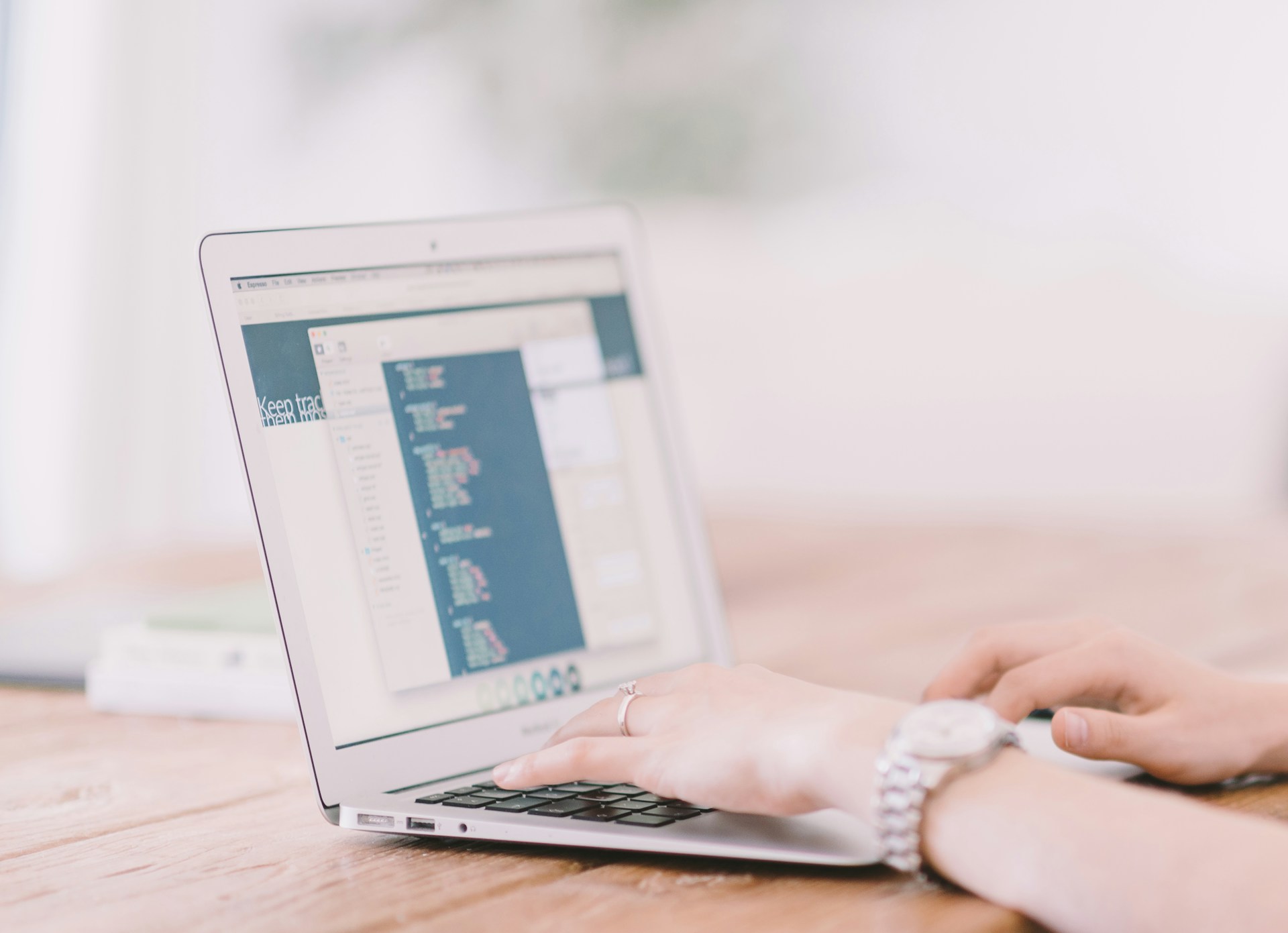A sluggish computer can be incredibly frustrating. Whether you use your PC for work, gaming, or browsing the web, slow performance can hinder your productivity and enjoyment. Fortunately, there are several effective ways to boost your computer’s speed and efficiency. By clearing out unnecessary files, upgrading hardware, optimising system settings, and maintaining regular updates, you can ensure your PC runs smoothly.
When a computer accumulates too many files and programs, it can significantly slow down. Removing these unnecessary items frees up valuable space, allowing your PC to perform better. Additionally, hardware upgrades such as adding more RAM or installing an SSD can provide a substantial performance boost, making your computer faster and more responsive.
System settings and software also play a crucial role in your PC’s performance. Adjusting these settings to suit your usage needs can optimise the overall functionality of your computer. Regular updates and security checks ensure that your system is protected against malware and other threats, keeping it running efficiently.
In this article, we will walk you through practical steps to enhance your computer’s performance. By following these tips, you can enjoy a faster, more reliable PC experience.
Clear Out Unnecessary Files and Programs
One of the quickest ways to speed up your computer is by clearing out unnecessary files and programmes. Over time, your PC accumulates a lot of temporary files, old downloads, and unused software that take up valuable space. Here’s how you can declutter your system:
1. Uninstall Unused Programs: Go to your Control Panel and navigate to the “Programs” section. Here, you can see a list of all the software installed on your computer. Identify the programs you no longer use and uninstall them. This will free up storage space and reduce the load on your system.
2. Delete Temporary Files: Temporary files can pile up and slow down your PC. Use built-in tools like Disk Cleanup (on Windows) to remove these files. This utility scans your system for unnecessary files, like temporary internet files, and deletes them safely.
3. Clean the Downloads Folder: Many people forget to clear their Downloads folder, where installers and other files are often stored. Regularly check this folder and delete files you no longer need.
4. Empty the Recycle Bin: Deleting files doesn’t permanently remove them from your system; it moves them to the Recycle Bin. Make it a habit to empty the Recycle Bin frequently to free up space.
5. Clear Browser Cache: Your web browser saves website data to load pages faster, but over time this cache can slow down your system. Clear the cache regularly through your browser settings.
By following these steps, you can reclaim storage space and improve your computer’s performance significantly.
Upgrade Hardware Components
For those who need a more significant performance boost, upgrading your PC’s hardware components is the next step. While this may sound daunting, several upgrades are straightforward and can make a huge difference.
1. Increase RAM: One of the most effective ways to speed up your computer is by increasing its RAM (Random Access Memory). More RAM allows your PC to handle more tasks simultaneously, reducing lag and improving overall performance. Check your computer’s specifications to see how much RAM it supports, and consider doubling what you currently have.
2. Install an SSD: Replacing a traditional Hard Disk Drive (HDD) with a Solid State Drive (SSD) can drastically reduce boot times and improve data transfer speeds. SSDs are faster and more reliable than HDDs, making them a worthwhile investment for any computer user. Installing an SSD can make your system feel like new.
3. Upgrade the Graphics Card: If you use your PC for gaming or graphic-intensive tasks, upgrading the graphics card can provide a substantial performance increase. A more powerful graphics card can handle higher resolutions and better frame rates, resulting in a smoother experience.
4. Consider a New Processor: Upgrading the CPU (Central Processing Unit) can significantly enhance performance, especially for demanding applications. However, this upgrade might require compatibility checks and professional installation.
5. External Storage Solutions: If you have large files or media libraries, consider using external storage solutions. External hard drives and network-attached storage (NAS) can offload data from your main drive, keeping it uncluttered and running efficiently.
By upgrading these key components, you can extend the life of your computer and enjoy a faster, more seamless computing experience.
Optimise System Settings and Software
Optimising your PC’s system settings and software can also significantly improve performance. Simple adjustments can help your computer run faster and more efficiently.
1. Adjust Power Settings: Set your computer to “High Performance” mode through the Control Panel’s Power Options. This setting allows your PC to use more power for better performance. However, it may cause the battery to drain faster if you are using a laptop.
2. Manage Startup Programs: Many programs automatically start when you boot up your computer, slowing down the startup process. Use Task Manager to disable unnecessary startup programs. This will speed up your boot time and improve overall performance.
3. Defragment Your Hard Drive: Use the built-in Disk Defragmenter tool (on Windows) to reorganise the data on your hard drive. This process helps your computer access files more quickly, improving performance. Note that SSDs do not need defragmentation.
4. Update Drivers: Ensure all your hardware drivers are up to date. Outdated drivers can cause compatibility issues and slow down your system. Visit the manufacturer’s website to download the latest drivers for your devices.
5. Use System Optimisation Tools: Applications like CCleaner can help you clean up junk files, fix registry errors, and manage startup programs. These tools provide a one-stop solution for maintaining your PC’s health.
6. Adjust Visual Effects: Disable fancy visual effects by adjusting your Performance Settings. Go to “System Properties” and select “Adjust for best performance.” This will turn off all animations and effects, making your computer run faster.
By optimising your system settings, you can boost your computer’s performance without investing in new hardware.
Maintain Regular System Updates and Security Checks
Keeping your system and software updated is essential for maintaining performance and security. Regular updates and security checks help protect your PC from malware and ensure that it runs efficiently.
1. Enable Automatic Updates: Turn on automatic updates for your operating system. This ensures that your PC receives the latest security patches and performance improvements without requiring manual intervention.
2. Update Software Regularly: Regularly update your installed software, including web browsers and productivity tools. Developers release updates to fix bugs, improve functionality, and enhance security. Keeping your software up to date ensures optimal performance.
3. Use Antivirus and Anti-Malware Tools: Install reputable antivirus and anti-malware software to protect your computer from threats. Perform regular scans to detect and remove malicious software that can slow down your system.
4. Backup Your Data: Regularly back up your important data to an external drive or a cloud service. This protects you against data loss and allows you to restore your system quickly in case of failure.
5. Run Disk Cleanup: Use Disk Cleanup to remove unnecessary system files and free up space. This step helps maintain a tidy system, reducing clutter that can slow down your PC.
6. Monitor System Health: Tools like Windows Performance Monitor and Reliability Monitor help you keep an eye on your system’s performance and stability. They can alert you to potential issues before they become significant problems.
By maintaining regular updates and security checks, you can ensure your computer remains secure and performs at its best.
Final Thoughts
Optimising your computer for better performance doesn’t have to be a daunting task. By clearing out unnecessary files, upgrading hardware components, optimising system settings, and maintaining regular updates, you can enjoy a faster and more efficient PC. These steps not only extend the life of your computer but also enhance your overall user experience.
If you find that your computer still struggles with performance issues despite following these tips, professional help may be necessary. At Forest City Computer Repairs, we specialise in diagnosing and fixing a wide range of computer problems. Our expert technicians can provide tailored solutions to get your PC running optimally again.
Take the first step towards a faster, more reliable computer today. Visit Forest City Computer Repairs for a comprehensive check-up and personalised assistance. Let our laptop computer repairs in London help you keep your technology running smoothly.