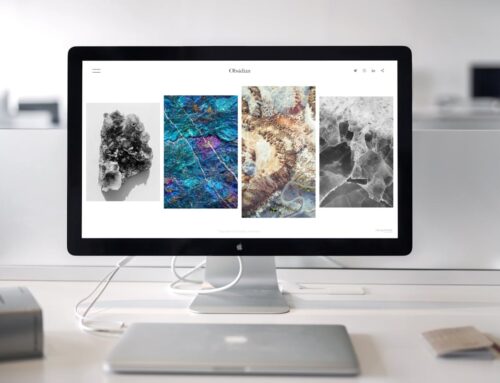Having trouble with your PC’s graphics card can be quite annoying, especially when you’re in the middle of important tasks or gaming sessions. Residents of London, Ontario may find this issue particularly stressful with the city’s hectic pace. Ignoring graphics card problems isn’t a good idea as it might lead to a host of other performance problems. It’s important to get to the bottom of these issues to keep your PC running at its best.
A graphics card that’s malfunctioning can cause everything from visual glitches to system crashes, leaving you unable to use your PC effectively. Addressing these symptoms and finding practical solutions is key. We’ll explore these common signs, providing insight into how they impact your PC’s performance and offer guidance on bringing your system back to working order.
Identify Symptoms of Graphics Card Issues
Identifying graphics card problems early is crucial to prevent further damage and ensure your PC runs smoothly. Here are some typical signs to look out for:
– Screen Flickering: If your display cuts in and out or flashes unexpectedly, this could indicate a problem with the graphics card.
– Visual Artifacts: Strange lines, clip-ins, or image distortion on the screen are clear signs that something isn’t right.
– Random Crashes: Your PC might shut down unexpectedly or restart without warning, often during graphics-intensive tasks.
These symptoms not only disrupt your daily activities but can also lead to bigger issues if not addressed timely. When your PC can’t handle graphics tasks properly, it could be due to outdated drivers, hardware failure, or conflicts within the operating system. Recognizing these signs is your first step toward finding a fix and ensuring your PC keeps up with your needs.
Basic Troubleshooting Steps
Before exploring more complex solutions, try these straightforward steps to troubleshoot graphics card problems:
1. Update Graphics Drivers: Outdated drivers are a common culprit. Ensure your drivers are current by visiting the manufacturer’s website and downloading the latest versions.
2. Check Physical Connections: Sometimes, the physical placement of your graphics card can cause issues. Make sure it’s securely seated in the motherboard and all connecting cables are in good condition.
3. Test with a Different Monitor: Rule out screen-related issues by connecting your PC to a different monitor or using different cables. This can help you determine if the problem lies with the graphics card or elsewhere.
These measures might seem simple, but they can effectively handle many minor glitches. Each step focuses on isolating the problem’s source, saving you time and effort in the long run. By ensuring that the fundamental elements are working correctly, you’ll have a clearer view on whether further intervention is necessary.
Cleaning and Maintenance
Once you’ve tackled the basics, it’s time to focus on cleaning and maintaining your PC to keep your graphics card in top shape. Over time, dust can slip into your computer case, clogging up the fans and settling on the components. This dust can hinder airflow and cause your graphics card to overheat, which leads to more severe problems.
To clean the card safely, you’ll need a few tools:
– A small screwdriver
– Compressed air canister
– A soft brush
Start by turning off your PC and unplugging it from the mains. Open your computer case and use the compressed air to blow dust out from the graphics card and surrounding areas. Be sure to do this gently, maintaining a safe distance to avoid damaging delicate parts. A soft brush will help you clean tight spots where dust tends to accumulate.
Ventilation plays a crucial role in maintaining optimum performance. Ensure your PC case has enough space to let air circulate freely, preventing your components from getting too hot. If it tends to get warm, you might consider adding extra fans or opting for a case with better airflow design. These steps boost your PC’s lifespan and performance by reducing the risk of overheating.
Advanced Solutions
If basic troubleshooting and cleaning haven’t resolved your graphics card woes, it might be time to consider more advanced solutions. Reinstalling the graphics card can help if there were loose connections or if the card wasn’t seated correctly.
Begin by shutting down your computer entirely and disconnecting the power. Open the case and unclip the graphics card from its slot. Carefully remove it and reinsert, ensuring it sits snugly in the slot. Don’t forget to secure it firmly with screws if your setup requires it.
Another factor to review is the BIOS settings. Sometimes, the BIOS might not recognise the graphics card properly. Access your BIOS menu during startup and check for any settings related to the graphics card. Make adjustments as necessary, ensuring the BIOS picks up the card.
If issues persist, reinstalling the operating system could be a last resort. Ensure you have backups of all necessary data, since reinstallation will clear existing information. By doing so, you remove corrupted system files that might be causing conflicts with the graphics card.
When to Seek Professional Help
Sometimes, all your efforts might not work if the problem is complex. Avoid causing further damage by seeking professional help. Technicians can diagnose the issue accurately and suggest permanent solutions to ensure your graphics card, and your PC is in perfect working order.
Skilled professionals have access to specialised tools and software that can detect complexities in the hardware that may not be visible to the regular eye. Employing their expertise saves time and potential hassle, ensuring that your PC remains functional without added stress.
Getting Back to a Smooth Experience
Moving past these graphics card issues means you can enjoy a smoother computing experience again. By following these steps—ranging from identifying symptoms to considering professional help—you take charge of the situation effectively. Keep an eye on your PC’s components regularly, ensuring they are clean and up to date.
Handling graphics card issues promptly not only prevents further damage but also lets you engage with your favourite applications and tasks without interruption. Being proactive with maintenance and solutions ensures that your PC keeps pace with your needs for many years to come.
If graphics card troubles are proving too much to handle, it’s time to reach out for expert assistance. Forest City Computer Repairs offers dependable PC repair in London to help you overcome these issues. With our professional support, rest assured that your PC will be back to running smoothly in no time. Keep your graphics card in check and maintain optimal performance by considering professional help when necessary.