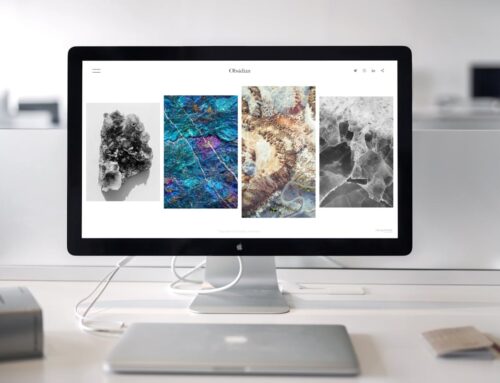A MacBook’s trackpad is key for most of its interaction, allowing you to navigate with ease. But when it becomes non-responsive, it can feel like your day has hit a snag. Imagine trying to finish a last-minute assignment or a presentation for work and suddenly finding your main tool, the trackpad, not working. It’s not just annoying; it’s a hurdle you didn’t expect. Thankfully, there are ways you can tackle this problem and possibly regain control without too much hassle.
For anyone based in London, Ontario, where technology is a big part of life, a quick solution can make all the difference in keeping up with daily tasks. It’s particularly important for those who rely on their MacBooks for work or school. Let’s explore some straightforward steps you can take to potentially fix your trackpad issues before they seriously interrupt your day.
Check for Physical Issues
Before addressing software, it’s smart to look at the physical aspects of your trackpad. Sometimes, a bit of inspection can solve what seems like a big issue.
– Inspect Trackpad for Dirt and Debris: Start by checking your trackpad for any visible dirt or debris. Even small particles can obstruct the trackpad’s sensors. Use a soft, lint-free cloth to clean the surface and edges. Avoid using water or cleaning agents that might damage the device.
– Cleaning the Trackpad Surface: Gently wipe the trackpad with a clean microfiber cloth. This helps remove oils and grime that can accumulate from regular use. If possible, turn off your MacBook before cleaning to avoid any unintentional clicks.
– Checking for Visible Damage: Look over the trackpad for any cracks or dents. Physical damage might interfere with functionality, and in these cases, it could require a professional fix.
These straightforward checks might seem simple, but they can quickly resolve issues caused by something as minor as dust. If everything looks fine physically and the trackpad is still not responding, it’s time to consider software troubleshooting approaches.
Software Troubleshooting
Sometimes a simple reset or update can breathe new life into a non-responsive trackpad. Let’s look at some software solutions that might do the trick.
– Restart Your MacBook: This is the simplest step but often effective. Restarting can clear out minor glitches causing the trackpad to be unresponsive. Hold down the power button and then choose Restart from the on-screen options.
– Run macOS Updates: Keeping your software up to date can solve compatibility issues. Check for any available updates by going to System Preferences and selecting Software Update. Follow the prompts to install any updates.
– Reset the System Management Controller (SMC): This component controls several hardware functions on your MacBook, and resetting it can resolve unresponsive hardware issues. Shut down your MacBook, then press and hold Shift + Control + Option + the power button for ten seconds. Release all keys, then turn the MacBook back on using the power button.
These steps are quite straightforward, even if you’re not a tech wizard. They often address software hiccups that can hinder the performance of your trackpad. If these don’t work, it might be time to tinker with your trackpad settings.
Adjusting Trackpad Settings
Sometimes the issue lies in the settings. It’s worth checking to see if adjustments here can get your trackpad back on track.
1. Access Trackpad Settings: Open System Preferences and click on Trackpad. Familiarise yourself with the different options available.
2. Ensure Proper Configuration: Look through the settings to ensure everything is configured correctly. It’s possible a setting change might be causing the unresponsiveness.
3. Test Different Gesture Settings: Experiment with turning certain gestures on or off to see if that brings any improvement. Sometimes, disabling specific gestures can solve unresponsiveness.
These checks can help personalise your trackpad settings, catering them to your specific use. It’s surprising how a few tweaks can drastically change functionality here.
Advanced Solutions
When the basics don’t cut it, there are a few advanced steps you can consider before reaching out for professional help.
– Boot in Safe Mode: Booting your Mac in Safe Mode clears out caches and looks for any startup disk issues. Restart your Mac, and as it boots up, hold the Shift key until you see the Apple logo. Test the trackpad in this mode to see if it works.
– Reinstalling macOS: If you’ve exhausted other options, reinstalling macOS could fix any deep-rooted software problems. This process replaces core system files with fresh versions.
– When to Seek Professional Repairs: If the trackpad remains unresponsive, it might be time to think of professional repairs. For those in London, Ontario, several trusted repair specialists can help diagnose and fix the issue.
Each of these solutions provides a step forward in resolving stubborn trackpad problems. If none seem to help, remember that professional services are just a call away and can offer more comprehensive solutions tailored to your MacBook’s needs.
Don’t let trackpad troubles slow you down. If you have tried these solutions and still face issues with your MacBook, consider professional support from Forest City Computer Repairs in London, Ontario who can assist with apple store repairs to restore your device’s performance.