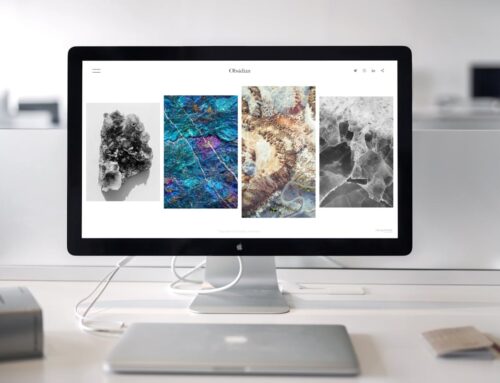MacBook keyboards can sometimes cause unexpected issues that interrupt our daily tasks. Imagine typing out an important document only to find that your keys aren’t responding or produce random characters. It’s enough to make anyone’s heart skip a beat. Fortunately, these keyboard problems do have solutions. Tackling these issues quickly can save you from more significant headaches down the line. So, if you ever find your MacBook keyboard acting up, don’t fret—understanding and addressing the problem promptly is key.
When it comes to maintaining your MacBook, having a reliable keyboard is as important as ensuring the device itself runs smoothly. The keyboard is one of the most used parts, and it’s not uncommon for issues to crop up from time to time. Being familiar with these problems and knowing what to do can keep your MacBook functioning just the way you need it to.
Common MacBook Keyboard Issues
MacBook keyboards are known for their sleek design, but like any technology, they can encounter problems. Here are some common issues to be aware of:
– Unresponsive Keys: Sometimes, a key just stops working altogether, leaving you unable to type certain letters or numbers.
– Sticky Keys: Ever noticed a key that doesn’t quite spring back up as it should? That’s a sticky key, which can make typing feel clunky and awkward.
– Random Characters Appearing: This odd problem causes your MacBook to type things you didn’t even touch.
These problems come about for a variety of reasons. Regular use can lead to wear and tear, especially if you’re used to typing on your MacBook daily. Spills from drinks or crumbs from snacks can find their way into the keyboard, adding to the problem. Software glitches might also be at play, unexpectedly affecting keyboard performance.
Basic Troubleshooting Steps
Before you panic, there are some simple steps you can take that might fix these issues:
– Restart Your MacBook: A quick restart might just be the solution. It helps refresh the system and clear out minor glitches.
– Check For Software Updates: Missing updates can affect performance, including keyboard functionality. Always keep your software up-to-date.
– Test in Safe Mode: Booting your MacBook in safe mode is like starting it up while leaving all non-essential functions at the door. It helps to pinpoint if a software issue is causing the trouble.
It’s also important to remember that regular software updates are crucial. They often bring fixes for bugs and new features that keep your MacBook in tip-top shape. While these steps are a good starting point, deeper problems might need a more thorough examination. Keeping your MacBook updated reduces the chance of small issues growing larger over time.
Advanced Solutions for Persistent Problems
If basic troubleshooting steps haven’t solved your keyboard issues, it might be time to look into more advanced solutions. Resetting the System Management Controller (SMC) and NVRAM/PRAM can often help resolve deeper software-related problems affecting your keyboard. These resets can realign your MacBook’s hardware settings and potentially solve quirks like unresponsive or repeating keys.
Additionally, keeping your keyboard clean is important. Using compressed air to gently blow out dust and debris can prevent sticky keys from becoming a chronic issue. However, be cautious with DIY cleaning methods—using too much force or the wrong tools might cause more harm than good. If you feel unsure, it might be safer to consult a professional.
When to Seek Professional Mac Repair in London
At times, MacBook keyboard problems persist despite your best efforts. When software solutions and cleaning don’t alleviate the issue, professional help is your next stop. If you’re in London, for instance, you might need expert assistance for hardware replacements or intricate repairs that go beyond a simple fix.
Look out for scenarios that indicate the need for professional attention:
– Physical Damage: Cracks or chips in keys.
– Complete Keyboard Failure: None of the keys are working.
– Internal Component Issues: Signs that internal parts might be faulty.
Not only will seeking out professional services save you time, but it might also prevent any accidental damage that could occur during a less-than-expert DIY attempt.
Keep Your MacBook Keyboard Functional
To extend your keyboard’s life, taking proactive steps is essential. Here’s how you can maintain its functionality:
– Avoid eating or drinking near your MacBook to keep spills and crumbs at bay.
– Consider using a keyboard cover to protect against dust and dirt.
– Clean the keyboard gently and regularly with a soft, damp cloth.
It’s about forming these small habits. Over time, they add up and help keep your keyboard in great condition. Proper maintenance isn’t just about fixing current issues; it’s about reducing the chance they crop up in the future, keeping your MacBook as seamless and efficient as it should be.
For those times when your MacBook keyboard won’t cooperate no matter what you try, it might be smart to consult the professionals for expert help. If you’re in need of Mac repair in London, Forest City Computer Repairs has the expertise to handle all your Mac issues. Don’t let keyboard problems disrupt your work or play—get it sorted with the right help when you need it the most.