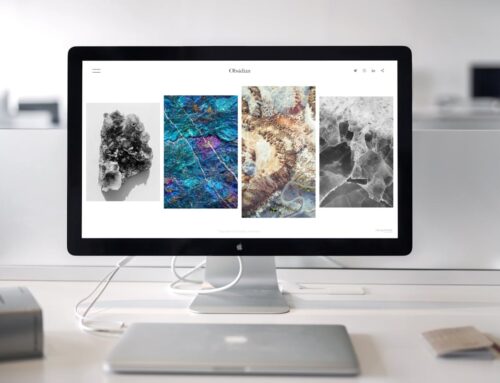Video playback issues on your computer can turn a movie night into a frustrating experience. Whether you’re trying to stream your favourite show or watch a video you’ve saved, nothing ruins the moment faster than choppy visuals or a blank screen. As we increasingly rely on our computers for both work and play, smooth video playback becomes more important than ever. Seamless viewing isn’t just about entertainment—it’s also crucial for those who use their computers for video editing or other multimedia tasks.
In London, Ontario, cooler autumn weather often means more time indoors, making well-functioning video playback even more essential. However, these issues are surprisingly common and might arise due to various causes. Understanding and addressing these problems can save you both time and stress. Fortunately, many playback problems are straightforward to fix with the right know-how. Let’s explore what might be causing these interruptions on your PC and how you can get back to enjoying crisp, clear videos.
Common Causes of Video Playback Issues
When it comes to video playback problems, several culprits could be causing the disruption. Here’s a breakdown of the most common issues you might encounter:
1. Outdated or Corrupted Video Drivers: Video drivers are responsible for communication between your operating system and your graphics card. If these drivers are outdated, they may not support new video formats or features, leading to playback troubles. Corruption of these files can happen during updates or due to malware, further worsening the problem.
2. Software and Codec Incompatibilities: Sometimes, the software you use to watch videos might not support the latest codecs. If your media player doesn’t update its support list regularly, it might struggle with certain file types, resulting in glitches or complete inability to play the video.
3. Hardware Problems: Insufficient resources like memory or CPU power can make video playback difficult, especially with high-definition content. Overheating is another issue; as your computer works hard to decode video data, it can generate a lot of heat, which might lead to video stutters or pauses if your cooling system is inadequate.
Recognising these common causes can help you determine what might be going wrong and steer you toward the best solution. In the next section, we’ll guide you through some practical steps you can take to fix these problems and restore seamless playback on your PC.
Step-by-Step Solutions
Now that we’ve identified some common causes of video playback issues, let’s look at how to tackle them, so you can return to enjoying a smooth viewing experience.
1. Update or Reinstall Your Video Drivers: Sometimes, drivers don’t automatically update themselves. Check for driver updates through your computer’s device manager. Simply doing a manual update or reinstall can dramatically improve the video performance. Ensure to download drivers directly from the official website of your graphics card manufacturer to avoid compatibility issues.
2. Check and Update Software and Codecs: Outdated software often struggles with new video formats. Ensure your media player is up-to-date. You may also need to update or install codecs to make sure they align with the video files you’re trying to play. This step can significantly reduce compatibility issues and improve playback.
3. Assess and Improve Hardware Performance: If your computer struggles with high-definition content or overheats, consider upgrading hardware components like RAM or improve cooling systems to handle the workload. Regular maintenance, such as cleaning out dust that accumulates in the vents, helps your computer stay cool and operate efficiently. A cooler environment can be achieved by placing your PC in a well-ventilated area.
When to Seek Professional Help
Sometimes DIY attempts might only go so far. Recognising when it’s time to call in professional help can save both time and future complications. Here are signs that you may need expert assistance:
– Persistent playback issues despite driver updates and software troubleshooting.
– Computer components overheating regularly even with adequate ventilation.
– Failure to identify the root cause of the playback problem.
Professional technicians can pinpoint the problem with greater accuracy and offer solutions that might not be accessible through home troubleshooting. Especially in London, Ontario, having local experts who understand the typical climate-related stress on devices can be invaluable.
Ensuring Seamless PC Video Playback in London, Ontario
Maintaining seamless video playback on your PC involves periodically checking software, drivers, and hardware. By addressing these components, you can avoid frequent playback interruptions and extend the life of your machine. A little regular maintenance goes a long way in keeping your system running smoothly.
Though you can resolve many video playback problems yourself, knowing when to seek expert help ensures you’re not spending excessive time on problems that require professional intervention. It’s about making informed decisions to keep your tech working for you seamlessly.
For anyone in London, Ontario experiencing relentless video playback problems on their laptop, it might be time to address deeper issues with expert assistance. Forest City Computer Repairs is equipped to tackle any laptop issue you might face. Whether it’s upgrading hardware components or resolving software complexities, our team is here to help. To keep your laptop running smoothly and efficiently, explore our services in laptop computer repair and let us handle the technical challenges for you.