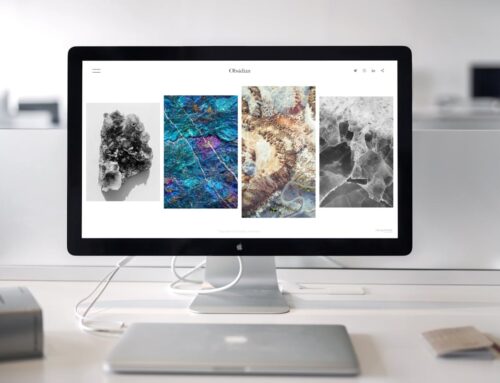Sometimes, the sound on your laptop misbehaves, making it hard to enjoy music, watch videos, or even have a simple chat with friends online. You’re not alone; these sound issues pop up for many users in London, Ontario, and can turn your day upside down. Luckily, understanding what might cause these problems can help in sorting them out.
Imagine you’re ready to enjoy a movie night, and halfway through the film, the sound decides to vanish. Quite irritating, isn’t it? Tackling these issues promptly is important to keep your laptop running smoothly and your stress levels low. Let’s explore some common reasons behind these sound glitches and how you might start to tackle the problem.
Common Causes of Sound Problems
There are a few usual suspects when it comes to sound issues on your laptop:
– Hardware Issues: Sometimes, the problem lies within the laptop itself, such as loose connections or damaged speakers. Over time, wear and tear can lead to these issues, especially if your laptop endures a fair amount of travel.
– Software Problems: Ever been in a situation where your laptop’s sound dips for no apparent reason? It could be due to drivers that haven’t been updated or improper system settings. These software issues can usually be handled with a bit of tweaking on your part.
– External Device Interference: If you’ve got headphones or Bluetooth devices connected, they might be acting up, messing with your laptop’s sound output. Checking these connections can save a lot of hassle.
Understanding these common causes gives you a place to start. It helps pinpoint where the problem might be and what steps can be taken next to get your sound back on track.
Basic Troubleshooting Steps
Once you’ve figured out what might be wrong, it’s time to roll up your sleeves and try a few simple fixes. Here are some straightforward things you can do:
1. Check Volume and Mute Settings: It sounds basic, but sometimes the issue is just a matter of the volume being down or the mute button being on.
2. Inspect Physical Connections and Speakers: Look over your laptop’s connections and ensure nothing is loose or broken. Check the speakers for any visible damage.
3. Restart Your Laptop: A quick restart can sometimes resolve minor glitches, giving your sound components a fresh start.
4. Verify Audio Driver Status and Updates: Head into your settings and make sure your audio drivers are up-to-date. An outdated driver might be the culprit behind your sound issues.
Trying these steps could help resolve many common sound problems and get your laptop working as it should. If these solutions don’t do the trick, it might be time to consider more in-depth troubleshooting techniques.
Advanced Troubleshooting Techniques
If basic steps haven’t brought the sound back to life, it’s time to delve into more advanced techniques. These methods might sound a bit more technical, but they provide effective solutions.
First up is the Windows built-in sound troubleshooter. Think of it like a smart guide that walks you through identifying what’s wrong with your sound. Simply type “troubleshoot” into your search bar and select the sound troubleshooter. Follow the instructions, and let it pinpoint any hidden glitches.
Reinstalling or updating sound drivers is another handy fix. Drivers act like a bridge between your hardware and the system, so if they’re outdated, they can cause all kinds of trouble. Check your Device Manager, find the sound, video, and game controllers section, and update or reinstall the drivers. This is usually enough to sort out any driver-related problems.
Next, take a look at the sound settings in the Control Panel. Make sure the correct playback device is set as default. Check volume settings and ensure enhancements are turned off if they’re not needed. Even small changes here can have a big impact.
If changes you made recently are causing the issue, performing a system restore could be your answer. This feature lets you roll your system back to a previous point when everything was running smoothly. Simply type “System Restore” into your search bar and follow the instructions. Opt for a date when your laptop’s sound was just right.
When to Seek Professional Help
Sometimes the problem goes beyond what you can handle. If sound issues persist, it might be a sign of hardware damage or a deeper system flaw. Recognising when to seek expert help can save a lot of hassle in the long run.
Hardware damage, like a blown speaker or faulty connection, requires a professional touch. Similarly, persistent software issues despite your best efforts might indicate something more serious. Technicians in London can diagnose the problem quickly and get your laptop back in tip-top shape without you having to sweat over it.
Remember, being proactive about sound issues is a smart move. Problems caught early prevent bigger headaches down the line. If you ever feel stuck, remember there’s always a solution waiting with professional help.
Keep Your Laptop’s Sound in Top Shape
Summing it all up, knowing how to handle sound issues can be empowering. You’ve got the basics covered and some advanced tricks up your sleeve. Don’t let a stubborn sound problem ruin your day. The ability to address it promptly keeps your laptop performing well and ensures a smoother experience overall.
Should problems linger, professionals in London are just a call away, ready to help maintain your laptop’s well-being. Regular check-ups and quick action not only save your sanity but also prolong your laptop’s life, keeping your sound as crisp as ever.
Whether your laptop’s sound has a minor glitch or needs more thorough assistance, addressing sound issues early can extend its life and protect your investment. If you find yourself struggling with ongoing sound problems, consider laptop computer repairs in London to ensure professional and efficient solutions. Forest City Computer Repairs offers a range of services to help keep your device running smoothly and your sound crystal clear.