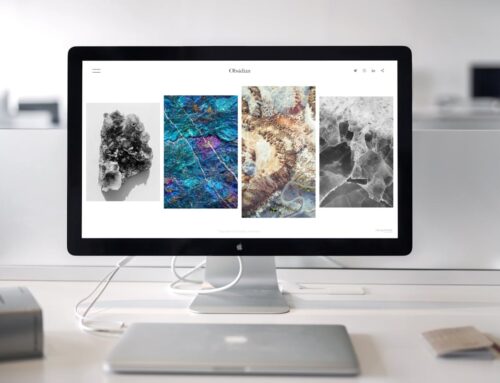As the summer approaches in London, Ontario, it’s time to consider how the heat can affect your desktop computer. Your computer’s performance can be significantly affected by rising temperatures, leading to potential issues like overheating and slow performance. Just as you would prepare your home for the warmer months, giving your desktop some attention can prevent these problems. By spending a little time on maintenance now, you can save yourself the hassle of unexpected repairs later.
Keeping your PC in good shape benefits not just the machine but also your daily activities. An optimally running computer ensures smoother multitasking, faster response times, and fewer crashes, all of which contribute to a more efficient work or gaming experience. Before the heat gets intense, let’s explore some practical steps to prepare your desktop for the summer.
Cleaning Dust and Debris
Dust is a major enemy of electronics, and your desktop computer is no exception. Accumulated dust can block airflow inside the case, causing components to heat up faster. This lack of ventilation can lead to overheating, which is one of the main reasons computers slow down or shut off unexpectedly. Imagine trying to breathe through a clogged mask—this is what your computer endures with too much dust inside it.
To keep your PC cool and running efficiently, here are some cleaning tips:
1. Gather Your Supplies: You’ll need a can of compressed air, a microfiber cloth, and possibly a small brush.
2. Power Down and Unplug: Always make sure your computer is completely powered off and unplugged to avoid any electrical issues.
3. Open the Case Gently: Use a screwdriver if needed to carefully remove the side panel.
4. Dust the Interior: Use the compressed air to blow out dust from components like fans, CPU cooler, and the power supply. Keep the nozzle a few inches away to avoid damaging delicate parts.
5. Wipe the Exterior: Use the cloth to clean the exterior vents and any visible dust deposits on the case.
Frequent cleaning, perhaps once every several months, keeps your desktop in top shape and prevents those sneaky buildups that often go unnoticed but cause big problems.
Checking and Replacing Thermal Paste
Thermal paste plays a key role in your computer’s cooling, acting as a bridge between the CPU and its cooler. Over time, this paste can dry out or lose its effectiveness, leading to poor heat transfer and a hotter processor. It’s like wearing a sun hat with holes—it won’t keep you cool effectively.
Here’s how you can check and replace this crucial component:
– Power Down: Unplug your computer.
– Access the CPU: You’ll need to detach the CPU cooler, which involves unscrewing the cooler from the motherboard.
– Inspect the Paste: Look for dried or discoloured paste. A thin layer should cover the CPU evenly.
– Clean and Apply New Paste: Carefully wipe off the old paste with isopropyl alcohol and a soft cloth. Then, apply a pea-sized dot of new thermal paste on the centre of the CPU. Reattach the cooler, ensuring it’s securely screwed back on.
This simple act of replacing thermal paste can make a big difference in how well your computer handles summer heat, helping maintain its efficiency and longevity.
Testing and Upgrading Cooling Systems
A desktop computer’s cooling system protects it from overheating, which is crucial during the hotter months. Various cooling systems are available, including fans and liquid coolers. Each has its advantages. Fans are straightforward and cost-effective, circulating air to move heat away from components. Liquid coolers, on the other hand, offer more efficient heat dispersion for high-performance setups. Think of fans as a simple window fan in a room, while liquid coolers act like a full air conditioning unit, providing cooler air throughout.
Testing your current cooling setup can help assess its effectiveness. Here’s how you can ensure your system is up to the task:
– Visual Check: Inspect fans and coolers for dust coverage. Ensure fans spin freely without noise or obstruction.
– Monitor Temperatures: Use software to check CPU and GPU temperatures when under stress. High temperatures can indicate a cooling problem.
– Upgrade Decisions: If temperatures remain high, consider upgrading. Liquid coolers provide quieter and more efficient cooling, a smart choice for frequent users or gamers.
Cooling efficiency doesn’t just protect hardware; it also enhances system speed and lifespan. A well-cooled PC performs better, especially in demanding tasks.
Software Maintenance
Keeping your software updated is an often-overlooked but critical step in computer maintenance. Out-of-date software can slow system performance and introduce security vulnerabilities. Updating before summer keeps your PC secure and running at peak efficiency.
To get your software in top shape, follow these steps:
1. Update Operating System: Ensure your operating system has the latest updates installed. These updates improve performance and security.
2. Check Drivers: Drivers connect your hardware and software. Neglected ones can cause hardware to misbehave. Visit your device manager to verify that your drivers are up-to-date.
3. Perform System Scans: Use antivirus and malware programs to scan for unwanted software that may lurk on your computer.
4. Uninstall Unnecessary Programs: Remove software you no longer use. These programs can take up valuable resources and clutter your system.
Regular software maintenance is like a tune-up for your car, ensuring all parts work together smoothly. A system free of clutter and vulnerabilities will reliably power through daily demands.
Preparing for Power Surges and Outages
Summer storms bring risks like power surges and outages that can threaten your desktop. These electrical disruptions can damage components or corrupt data. Taking preparatory steps can prevent such mishaps.
Consider these tips to guard against power fluctuations:
– Surge Protectors: Plugging devices into surge protectors helps buffer against voltage spikes. Ensure your surge protector isn’t too old, as their effectiveness declines over time.
– Uninterruptible Power Supply (UPS): A UPS can provide backup power during outages for a safe shutdown, preventing data loss.
– Regular Backups: Frequent backups ensure you can restore data if something goes wrong. Using external hard drives or cloud storage are effective options.
By preparing for power issues, you add a layer of protection to your system. This precaution can mean the difference between a minor inconvenience and major data loss.
Wrapping Up Your Maintenance Routine
As you wrap up your maintenance, remember that these efforts do more than just prepare your computer for warm weather. Regular check-ups and general upkeep foster a reliable, long-lasting machine. Addressing each component methodically guards against problems before they happen.
The habits you establish now pay off as your desktop runs smoothly throughout the summer and beyond. Regular maintenance is key to enjoying a dependable, efficient machine without interruptions.
Keeping your desktop in tip-top shape requires consistent care, especially to tackle the challenges summer brings. If you need help ensuring your system stays cool and efficient, turn to Forest City Computer Repairs. Our expert team in London, Ontario, is ready to address all your PC needs and provide top-notch PC repairs in London. Let us help preserve your computer’s performance, so it runs smoothly through any season.