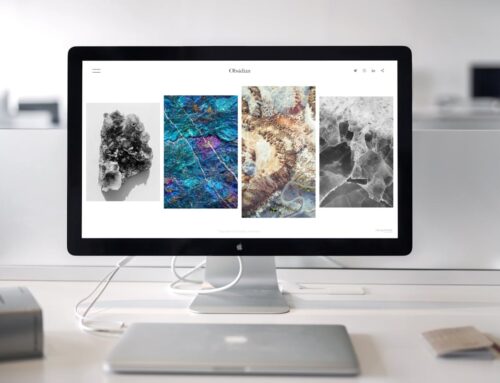Picture this: you’re about to start your day, and as you power on your MacBook, it stubbornly freezes on the startup screen. Frustrating, right? Being stuck on this screen can disrupt your productivity, and in a busy city like London, Ontario, where life moves at a fast pace, every minute counts. A MacBook not booting up properly isn’t just a hiccup; it can create hurdles in completing important tasks, catching up with friends, or even attending virtual classes.
Understanding why your MacBook might be freezing during startup is the first step in getting back on track. Such issues can be quite common, affecting users worldwide. Let’s look at some of the possible causes and explore basic troubleshooting steps that can help you solve this inconvenience.
Common Causes
Several factors can lead a MacBook to stick on the startup screen. Knowing what these are can help you pinpoint the issue more accurately and find a way forward.
– Software Issues: Sometimes conflicts with applications or corrupted files cause problems during startup.
– Hardware Problems: Issues with components like the hard drive or RAM can also result in booting troubles.
– Recent OS Updates: While updates are meant to improve functionality, occasionally they introduce bugs that affect the startup process.
– Corrupt Files or Data: Damaged system files or external data can prevent proper booting.
Identifying which of these might be causing your MacBook’s hangup is key to resolving the issue. It’s like having tools in a toolbox; you need to pick the right one for the repair task at hand.
Initial Troubleshooting Steps
Before considering more complex solutions, start with some basic steps you can perform on your own. These initial fixes are straightforward and often effective.
– Restart the MacBook: Simply rebooting can often resolve minor software glitches.
– Disconnect Peripheral Devices: Unplug any external devices like USBs or printers, as these can occasionally interfere with the startup.
– Start in Safe Mode: Booting in Safe Mode can help you diagnose if the problems stem from software or hardware. It disables unnecessary functions and allows your MacBook to start with only essential processes running.
– Reset NVRAM/PRAM: Non-volatile random-access memory (NVRAM) and Parameter RAM (PRAM) control your Mac’s basic system settings. Resetting these can resolve startup and display issues.
Using these steps provides a foundation for more advanced solutions if necessary. These basic troubleshooting methods can save time and effort, potentially bringing your device back to normal without the need for extensive repair. If these fixes don’t solve the problem, the next step is more in-depth approaches or professional help.
Advanced Solutions
If your MacBook continues to resist booting despite initial troubleshooting, it’s time to consider more advanced methods. Think of these steps as moving to higher levels of expertise to tackle the problem head-on.
– Reinstall macOS via Recovery Mode: This process involves reinstalling the operating system without erasing your data. To do this, restart your MacBook and immediately press and hold Command (⌘) and R keys until you see the Apple logo. Release the keys, and you should see the “macOS Utilities” window. Select “Reinstall macOS” and follow the instructions. This can fix issues caused by corrupted files or problematic updates.
– Use Disk Utility to Repair Disks: Boot into Recovery Mode using the steps above, but this time select “Disk Utility.” Highlight your startup disk and choose “First Aid.” This will scan and attempt to repair any problems with your disk. This process isn’t too technical, but it can help resolve quite a few issues.
– Restore from a Time Machine Backup: If you regularly back up your MacBook using Time Machine, you can revert to a previous state before the troubles began. Restart your MacBook, press Command (⌘) and R, and choose “Restore from Time Machine Backup” from the macOS Utilities window. Follow the on-screen instructions to select the most stable backup.
Each of these steps provides a deeper dive into fixing persistent launch issues. They can be particularly useful when initial troubleshooting doesn’t seem to help.
When to Seek Professional Help
So, you’ve tried everything, and your MacBook is still not cooperating? It might be time to call in the experts. If you’re unsure about executing these advanced solutions or they’re unsuccessful, consulting a professional for MacBook repair in London can be invaluable. Professionals can diagnose complex issues and provide solutions that you might not even think about. Plus, they have the right tools for all kinds of technical fixes.
A professional repair service offers peace of mind. They’ll ensure your data’s safety and return your MacBook to smooth operation with expert care. This approach also saves time—you can focus on other tasks while they tackle the tricky bits.
Ensuring Long-Term Functionality
After resolving the startup issues, it’s wise to adopt some habits to keep your MacBook in top shape. Just like you maintain a car’s engine with regular check-ups, your MacBook also benefits from consistent care.
– Regular Software Updates: Keep your macOS up to date to benefit from security patches and performance improvements. Updates are there to make sure your system runs smoothly and securely.
– Data Backups: Make a habit of regularly backing up your data using tools like Time Machine or an external hard drive. This ensures you can restore your files if anything goes awry.
– Limit Unnecessary Software: Avoid downloading unnecessary applications, which can clutter your system and cause conflicts.
By integrating these practices into your routine, you’ll reduce the likelihood of encountering similar startup problems. Stability and performance can become the norm rather than the exception.
Getting Back to a Smooth Startup
A functioning MacBook means you can seamlessly jump back into your tasks, free from the frustration of startup woes. From trying out basic solutions to considering advanced methods and knowing when to seek help, these steps all lead to one goal: ensuring your MacBook works just as it’s supposed to.
By following these strategies and keeping your device in check, you’ll navigate potential problems with ease, keeping your digital life on track. Your MacBook deserves the best care, and so do you.
If you find yourself overwhelmed by ongoing startup issues or prefer expert assistance to get your device running smoothly, consider MacBook repair in London. Forest City Computer Repairs offers professional support and solutions you can trust, ensuring your MacBook gets the care it needs to thrive. Let us handle the technical challenges while you enjoy the peace of mind that comes with expert assistance.