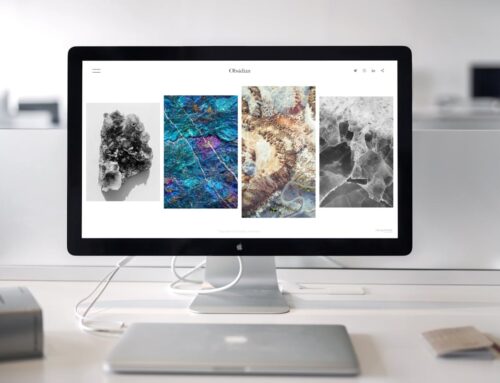Laptop battery drain is a common headache for many users. Picture this: You’re right in the middle of an important project, and suddenly your battery percentage plummets. Before you know it, your laptop’s shutting down, leaving you frustrated. The issue isn’t just confined to older machines, as even fairly new laptops can suffer from rapid battery loss. Understanding what’s causing this problem is key to finding a solution.
You might think that frequent recharging or a constantly drained battery is just part of laptop life, but it’s important to address these problems. Not only can it save you from abrupt shutdowns, but it also helps to prolong your battery’s lifespan. By identifying and tackling the root causes, you can enjoy longer, uninterrupted work or play sessions on your laptop.
Common Causes of Laptop Battery Drain
Figuring out what’s eating away at your laptop’s power can be the first step in solving the problem. Here are a few typical causes:
– Outdated Software or Firmware: When your laptop uses outdated software or firmware, it may demand more power than necessary. Updating your software regularly can help your system run more efficiently.
– Internal Hardware Issues: Components within your laptop might be using more energy than they should. This could be due to damaged parts or those in need of a repair. It’s a good idea to have your laptop checked for hardware problems if you notice consistent battery drainage.
– Too Many Background Applications: Running numerous programs at once can significantly zap your battery’s power. Sometimes, these applications run in the background without your knowledge, constantly using up battery life. It’s similar to leaving the lights on in multiple rooms and watching your electricity bill rise. Keeping an eye on your active applications and closing those you don’t need can help conserve power effectively.
Addressing these issues will not only help stop battery drain but also make your laptop run smoother overall. Identifying what’s draining your battery is crucial to enjoying longer periods of use without constant recharging interruptions.
Diagnosing Battery Drain Issues
Pinning down the exact cause of your laptop’s battery drain can feel like a challenging task. However, there are some straightforward steps you can take. Start by checking your battery usage statistics. Most modern laptops offer detailed battery histories that can show which apps or processes are using the most energy. This feature provides a clear picture of what might be draining your battery faster than necessary.
Once you’ve pinpointed the culprits, examining performance can help figure out if any apps are using more resources than needed. Look for apps that are notorious for high battery usage, such as graphic-intensive software or streaming services running in the background. Adjusting settings or limiting their use can significantly increase battery life.
Built-in diagnostic tools are also incredibly useful. These tools can scan your system for any anomalies or software glitches that could be impacting battery efficiency. By ensuring your system is running optimally, you’ll help prevent unnecessary battery consumption.
Solutions to Reduce Battery Drain
Now that you’ve identified the potential causes of battery drain, it’s time to act. Begin by updating your software and firmware. This simple step can often resolve inefficiencies and improve power management. Regular updates help your laptop function more efficiently by fixing bugs and enhancing performance.
Reducing the number of active applications and fine-tuning system settings can also conserve power. Here are a few quick solutions to consider:
– Limit Background Activity: Disable apps you aren’t actively using and check your settings for any that might be running in the background unnecessarily.
– Adjust Display Settings: Lowering screen brightness and setting your laptop to a shorter sleep mode when inactive can save substantial battery life.
– Optimize Power Settings: Use the built-in power management options to choose a plan that balances performance and energy-saving.
Sometimes, hardware-related issues can cause persistent battery problems. If you suspect this might be the case, seeking professional help is a good move. Experts can diagnose and fix hardware inefficiencies, ensuring you get the most out of your battery.
Preventive Measures for Maintaining Battery Health
To keep your laptop’s battery in tip-top shape, consider adopting some preventive strategies. Firstly, practice optimal charging by unplugging your laptop after it’s fully charged. Constantly charging it can reduce the battery’s longevity. Regular maintenance checks and software updates are equally important. They help identify potential issues early, preventing larger problems down the line.
The benefits of professional maintenance can’t be understated. Regular check-ups ensure that every component of your laptop works efficiently, thereby maximising battery life. These measures not only extend the battery’s performance but also contribute to a smoother and more reliable laptop experience.
Managing battery life effectively involves both identifying and addressing common usage problems. By approaching these issues with a combination of smart diagnostics, practical solutions, and preventive care, you can enjoy a longer-lasting and more reliable laptop battery.
Preventing battery issues is an investment in your laptop’s future performance. If you’re dealing with persistent problems or need professional guidance, consider laptop computer repairs in London. Forest City Computer Repairs provides expert assistance to help keep your laptop running smoothly, ready for any challenge you throw its way.