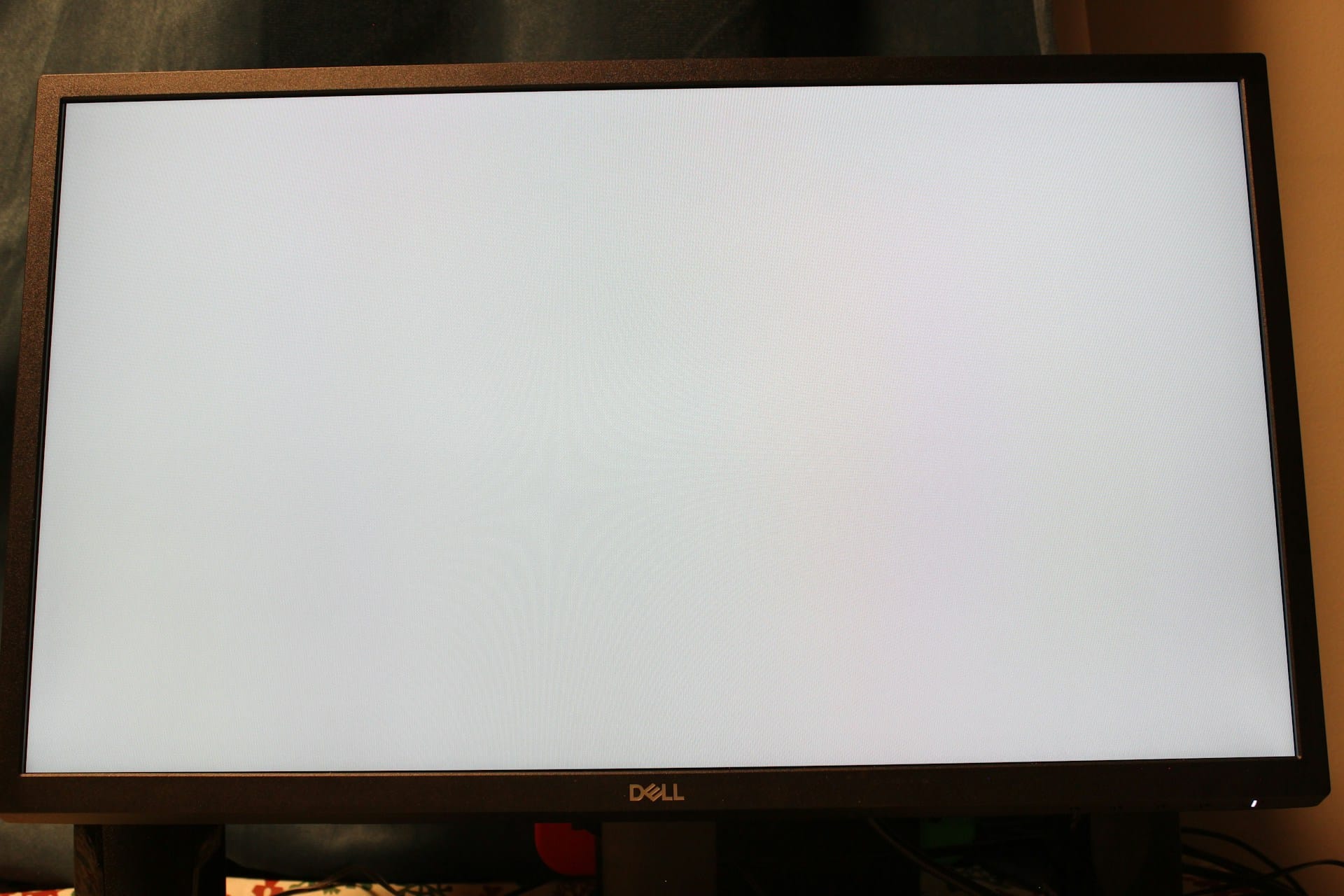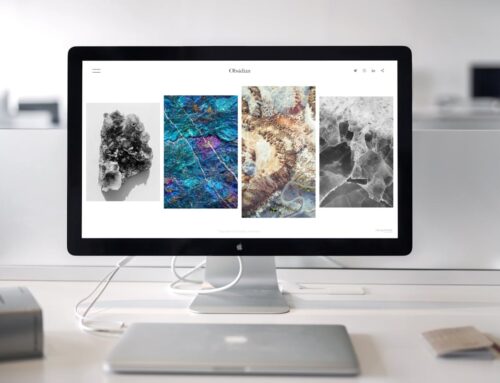Computer crashes can be a real headache, interrupting your work or leisure time without warning. You’re in the middle of a project or simply streaming a movie, and suddenly everything freezes or the screen goes blank. It’s more than just an inconvenience; these crashes can mean something more serious is going on under the hood. Knowing how to identify and tackle these issues is important.
In London, Ontario, where technology plays a vital role in daily life, ensuring your laptop or desktop runs smoothly is a must. Whether it’s a beloved MacBook or a trusty old PC, resolving persistent crashing problems can prevent data loss and extend the device’s lifespan. Let’s dig into why these crashes happen and how to get them sorted out.
Common Causes Of Persistent Computer Crashes
There are a number of culprits that can lead to computer crashes, and identifying them is the first step in resolving the issue.
1. Software Conflicts: When different programs on your computer don’t play well together, it can lead to crashes. This often happens if you’ve downloaded a new application that doesn’t quite fit with your existing software.
2. Hardware Failures: Sometimes the physical components inside your computer, like the hard drive or memory chips, can start to wear out or become damaged. This can cause your computer to crash unexpectedly.
3. Overheating Issues: If your computer gets too hot, it can crash as a safety measure to prevent damage. Dusty fans, blocked air vents, or even running too many applications at once can cause your computer to overheat.
4. Driver Incompatibility: Drivers are the pieces of software that allow your computer’s hardware and operating system to communicate. If they’re outdated or incompatible with your operating system, crashes can occur.
Understanding these common causes helps in not just solving current issues but also in preventing future ones.
Diagnosing The Problem
Recognizing the signs of what might be causing your computer to crash is half the battle won. Here’s how you can start diagnosing the problems:
– Use Built-in Diagnostic Tools: Most computers come with diagnostic tools that can help pinpoint what’s causing the trouble. On a Mac, you can use the Disk Utility to check for and repair hard drive issues. For Windows, Windows Memory Diagnostic is a tool that tests your computer’s RAM for problems.
– Check for Software Updates: Regularly updating your software, including the operating system and any applications you use frequently, can fix bugs and enhance compatibility, reducing crashes.
– Inspect Hardware Components: Take a look inside your computer. Check that all components are seated properly and no loose parts are causing issues. Be sure to power off and unplug your computer before doing this.
– Monitor System Temperatures: Keep an eye on your computer’s temperature. You can use software like Core Temp for Windows or iStat Menus for Mac to monitor CPU and GPU temperatures. If they’re too high, consider cleaning out dust and improving airflow.
By taking these steps, you can narrow down what might be causing the crashes and start considering solutions.
Steps To Resolve Computer Crashes
Once you’ve identified the potential triggers for your computer crashes, it’s time to take action. Let’s dive into some steps you can take to get your system back on track.
– Software Updates and Reinstallation: Begin by ensuring all your software is up-to-date. Head to the settings or system preferences of your device and look for updates. Sometimes a faulty program or an outdated patch can cause disruptions. If a particular app seems to be causing issues, consider uninstalling it and then reinstalling it to see if that resolves the problem.
– Hardware Replacement: If your hardware is to blame, it’s critical to address this early. Components like RAM or the hard drive might need replacing. You might notice your computer getting sluggish before it crashes, which can be a clue that your RAM is the issue. Investing in new hardware could save you from bigger headaches down the line.
– Improving Cooling Systems: Overheating is often a silent culprit in frequent crashes. Ensure your computer has good airflow. If you’re using a laptop, consider a cooling pad. Desktops placed in cramped spaces can also overheat. Dust buildup can block vents and fans, so regular cleaning is a simple yet effective maintenance tip.
– Driver Management: Outdated or incompatible drivers can be tricky but updating them is easier than you’d think. Most operating systems will notify you if a newer driver is available, and some devices even update drivers automatically. It’s always a good idea to check your device manager and update any drivers that might be out-of-date.
Prevention Tips
Avoiding computer crashes in the first place is the best strategy. With a few regular habits, you can keep your machine running like new.
– Regular Maintenance: Schedule system clean-ups and checks. Clear out unnecessary files and applications that clutter your system. Many operating systems offer built-in tools to perform these tasks efficiently.
– Maintain Optimal Temperature: Keep your computer in a well-ventilated area and use it on flat surfaces to promote better airflow. This practice helps prevent overheating which can lead to crashes.
– Avoid Software Duplication: Be mindful of installing multiple programs with similar functionalities. Several media players or antivirus programs can conflict with each other, increasing the chances of crashes.
– Periodic Diagnostic Checks: Run diagnostics monthly to catch issues early. Use system tools to scan for disk errors or potential hardware failures. This proactive step can prevent small problems from growing into bigger ones.
Running Smoothly
Living in London, Ontario, it’s clear that computers play a crucial role in everyday life. Addressing persistent crashes is more than just a technical matter; it’s about keeping life running smoothly. Imagine working on important documents or projects and having a stable computer at your side. By taking the right steps, you can ensure your device remains a reliable tool rather than a source of frustration.
Embracing frequent check-ups and learning to pinpoint problems early ensures your computer’s longevity. While some tasks are manageable at home, never hesitate to reach out for expert help when things get tricky. With the right care and advice, you can turn your computer woes into a thing of the past.
Whether you’re struggling with persistent computer crashes or just want to prevent future issues, ensuring you are equipped with the right knowledge is key. To get your system back to optimal performance, it might be time for professional assistance in London. Discover how our computer repairs in London can keep your devices running smoothly. Trust Forest City Computer Repairs for expert help and enjoy hassle-free computing once again.