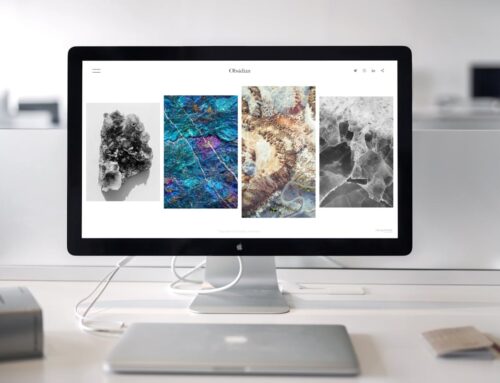Battery life is a big deal when it comes to using laptops and mobile devices. A battery that drains too quickly can disrupt your day and leave you scrambling for an outlet. Figuring out why your battery isn’t lasting as long as it should is the first step to fixing the problem.
Understanding Battery Drain Causes
Battery drain can be frustrating, especially when you’re in the middle of important tasks. Several factors can cause your device to lose power quicker than expected. One of the most common culprits is background apps. These apps, even when you’re not actively using them, run tasks that consume power. It’s worth checking which apps are running unnecessarily and closing them.
Screen brightness also plays a significant role in battery consumption. A high brightness setting can drastically reduce your battery life. Consider adjusting your brightness to a lower level or enabling auto-brightness, which adjusts based on your environment.
Outdated software may also affect battery performance. When software is outdated, it often fails to run efficiently, causing the system to work harder and use more power. Programmers frequently release updates to improve performance and energy efficiency. Keeping your software up to date is an important step toward preserving battery life and ensuring optimal device performance.
Another factor to consider is the use of Wi-Fi, GPS, and Bluetooth. These features can soak up battery life if left on when not needed. Turning them off when not in use can be a simple yet effective way to conserve energy and keep your device running longer.
Optimising Software and Settings
Your device settings significantly impact how long your battery lasts. Optimising these settings can greatly improve efficiency and extend battery life.
For Windows users, start by accessing the power settings. You can find these by clicking on the battery icon in the taskbar and selecting ‘Battery settings.’ Choose the ‘Battery saver’ option, which reduces background activity and dims the screen when the battery is low.
MacOS users can click on the Apple logo and select ‘System Preferences,’ then ‘Energy Saver.’ Here, adjust sliders to prioritise energy efficiency. Ensure the settings are configured to put the hard disk to sleep when possible and reduce the display brightness in power saving mode.
Updating your system software is another crucial step. Regular updates ensure your device benefits from the latest improvements. On Windows, you can check for updates in the ‘Settings’ menu under ‘Update & Security.’ For Mac users, visit the ‘System Preferences’ and click ‘Software Update.’
Additionally, keep your applications updated. Many apps release updates to improve performance and reduce battery consumption. Checking app stores regularly for updates ensures they run more efficiently, thus helping your device conserve energy.
By optimising these settings and keeping software updated, you can make a substantial difference to your device’s battery life and overall performance.
Hardware Tips for Extending Battery Life
Hardware maintenance plays a crucial role in extending your battery’s life. By taking care of your device’s physical components, you help keep the battery running efficiently. A good start is regular cleaning of vents. Dust and debris can block airflow, causing your laptop or mobile phone to overheat. This heat can strain the battery, causing it to deteriorate over time.
Another effective strategy is using battery-saving accessories. Items like cooling pads help prevent overheating by providing additional airflow, which can be especially useful during high-performance tasks. Additionally, using original or certified chargers helps maintain the proper charging cycles and protects the battery from wear caused by inefficient charging.
Battery mode adjustments in BIOS settings, especially for laptops, can also optimise performance. By adjusting these settings, you can reduce power consumption significantly. This is especially useful if you spend long periods away from power sources.
Carrying an extra battery or portable charger ensures you have backup power when you need it. This approach not only extends usage time when traveling or in areas without charging facilities, but also reduces the pressure on your primary battery, allowing for slower charge-discharge cycles.
Monitoring and Managing Battery Health
Knowing how to monitor your battery health can save you from unexpected shutdowns and prolonged downtime. It’s important to understand the current state of your battery and identify when it may need replacing. Many operating systems provide built-in tools to help check your battery’s health.
For Windows users, you can generate a detailed battery report by running a simple command in the PowerShell: `powercfg /batteryreport`. This report provides details about battery performance, health, and usage history. The battery report highlights any gradual deterioration in capacity.
Mac users can check battery health by clicking on the Apple menu, selecting ‘About This Mac,’ and then ‘System Report.’ Under the ‘Power’ section, the ‘Cycle Count’ and ‘Condition’ show detailed battery status, indicating its health and replacement needs.
Recognising physical signs of battery issues, such as the device overheating quickly or not holding charge adequately, can also indicate the need for assessment or replacement. Delayed power-ups and distorted battery shape should also be immediate signals for replacement.
Understanding these checks helps you spot battery issues early, ensuring long-term reliability. Proactive monitoring and management can help identify potential problems before they hinder your device performance, granting you peace of mind and uninterrupted usage.
Conclusion
Efficient battery management is essential for getting the most out of your device. Understanding why batteries drain quickly and implementing optimal software settings can make a noticeable difference. Regular maintenance and staying aware of battery health help extend your gadget’s lifespan, ensuring it performs when you need it most.
At Forest City Computer Repairs, we specialise in keeping your devices in peak condition. If you’re facing persistent battery issues, our team is ready to provide expert solutions tailored to your needs. Visit our laptop repair shop for reliable service and ensure your device keeps up with you, wherever you go.