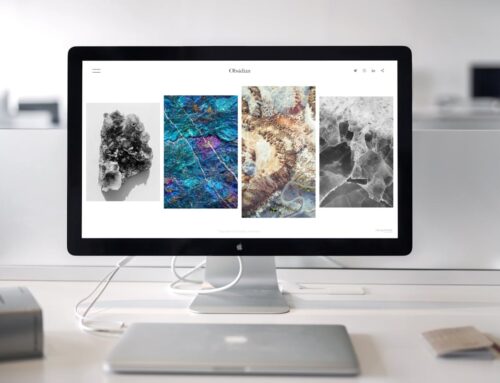If you’ve ever found yourself staring at a flickering MacBook screen, you know it’s more than just a slight annoyance. It can be downright distracting and make it difficult to get anything done. Screen flickering is a common issue encountered by many MacBook users. Whether you’re in the middle of writing an email, binge-watching a series, or preparing a presentation, a flickering screen can throw you off course and disrupt your workflow.
Addressing this issue promptly is important to prevent it from spiraling into bigger problems. Ignoring the flicker might be tempting, especially if it appears sporadically at first, but doing so could lead to more extensive damage or even a complete screen failure over time. Let’s explore the common causes behind this issue and what steps you can take right away to resolve it at home.
Common Causes Of A Flickering MacBook Screen
Understanding why your MacBook screen is flickering is the first step towards fixing it. Several factors might be at play, each contributing differently to the problem. Below, we’ll delve into the common culprits behind this troublesome issue.
1. Hardware-Related Issues: Sometimes, your MacBook’s hardware components themselves might be the problem. A loose connection between the screen and the motherboard can lead to flickering. Similarly, if the display cable is worn out or damaged, it may intermittently fail to transmit a stable image signal to the screen.
2. Software-Related Problems: Faulty or outdated software often wreaks havoc on MacBooks. If your macOS isn’t up-to-date, compatibility issues can arise, leading your screen to flicker. Graphic drivers, essential for smooth visual output, must also be current to prevent screen anomalies.
3. Environmental Factors: External conditions like temperature and magnetic fields can impact your MacBook screen’s performance. Overheating, often caused by unfavourable room temperatures or blocked ventilation, can exacerbate the flickering problem. Similarly, exposure to strong magnetic fields can interfere with screen stability.
By zeroing in on these factors, you can better understand why your screen is flickering and choose the best approach to fix it effectively. Each cause has its way of being addressed, which might require different solutions depending on its origin. Identifying whether it’s a simple software glitch or a complex hardware issue will save you both time and frustration.
Immediate Troubleshooting Steps
When faced with a flickering screen, acting quickly with some basic troubleshooting steps might be all you need to restore your MacBook to normal operation. Here’s a handy guide to get started:
– Restart Your MacBook: Sometimes, the simplest solution works best. Restarting your MacBook can clear up minor software glitches that may cause the screen to flicker. Make sure any open applications are saved before restarting.
– Check for macOS Updates: Ensure that your software is up to date. Go to the Apple Menu, click on “About This Mac,” and then “Software Update.” Download and install any available updates. This can resolve issues related to software compatibility and functionality.
– Reset PRAM and SMC: If the problem persists, resetting the PRAM (Parameter RAM) and SMC (System Management Controller) can help. PRAM reset can fix issues related to screen resolution and visual output. To reset PRAM, restart your MacBook and hold down Command, Option, P, and R keys immediately. Keep them pressed until the computer restarts again. The SMC reset also addresses issues related to power and hardware management. Each of these resets adjusts the configurations that might be causing the screen flickering.
By taking these steps, many users find their flickering screen issues significantly reduced or completely resolved. However, if these don’t work, don’t worry. There are more advanced troubleshooting steps and solutions which might be necessary to fully address the issue, ensuring a smooth and flicker-free screen experience.
Advanced Solutions
If the simple fixes haven’t done the trick, it’s time to explore a few advanced solutions that might help. Firstly, dive into your display settings. Make sure that settings such as brightness and resolution are correctly configured. Sometimes, misconfigured settings can trigger flickering, so it’s worth double-checking.
Another step is to run diagnostic tests. macOS offers built-in diagnostic tools that can help identify deeper issues affecting your screen. To access these, restart your MacBook while holding the D key. This prompts your MacBook to scan for hardware issues and can guide you toward what’s wrong. If diagnostics point toward a software problem that’s not resolved by updates, it might be necessary to perform a clean reinstall of macOS. This can help iron out any glitches rooted in a corrupted system.
Now, before the idea of a reinstall intimidates you, think of it as a fresh start, like resetting a messy desk to prepare for new work. It’s crucial, though, to back up your data to avoid losing precious files. Once you’ve safeguarded your information, a clean install can eliminate stubborn software bugs that might be causing the flickering.
When to Seek Professional Help
Sometimes, despite all efforts, the screen flickering persists. This is when professional help becomes necessary. If you’ve tried adjusting settings and running diagnostics but still see no improvement, it could suggest a more serious hardware problem that needs specialized tools or skills to fix.
Getting professional help ensures your MacBook is properly evaluated and repaired by someone who knows the ins and outs of these devices. Visiting a reliable repair service in London familiar with Apple products ensures that repairs are done using quality parts and with an understanding of common issues specific to the area.
Opting for professional services can also help maintain your MacBook’s warranty, especially if the repairs involve opening up the machine, which could void warranty terms if done without the proper authorisation or expertise.
Ensuring a Smooth MacBook Experience
To wrap things up, handling a flickering MacBook screen starts with understanding the potential causes, trying out straightforward troubleshooting, and then moving on to deeper checks if needed. Regularly updating your system and performing backups can prevent many issues from arising. They act like routine health check-ups, catching potential problems early.
Remember, addressing problems as soon as they arise can save you from bigger headaches later. Regular maintenance not only keeps your MacBook running smoothly but also extends its lifespan. Keeping an eye on software updates and avoiding overloading your machine with too many applications at once will help your device function optimally.
If ever in doubt or if the flicker remains persistent, there’s no shame in seeking extra help. Knowing when to step back and call in the experts ensures that you get the right solution for your MacBook screen issue, so you can go back to using your device as you like, without any unwanted interruptions.
Whether you need assistance with persistent screen flickers or are seeking expert help for any underlying issues, why wait any longer? For reliable solutions and peace of mind, explore our MacBook screen repair in London services. At Forest City Computer Repairs, we’re here to ensure your MacBook gets the care it deserves.