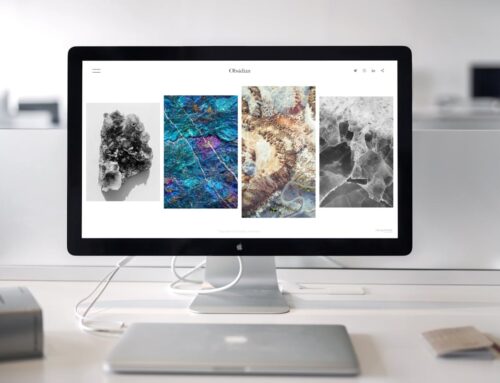Imagine you’re in the middle of a project on your MacBook and suddenly you’re greeted by the endlessly spinning wheel of colour. Sound familiar? This notorious spinning wheel, often referred to as the “spinning wheel of death,” can be a major frustration for many MacBook users. It strikes out of nowhere and can bring your productivity to a grinding halt.
The spinning wheel often pops up when your MacBook is faced with a task it can’t handle, causing the system to hang in confusion. It’s like trying to pour water from an empty jug—it simply can’t happen. Understanding what this wheel is can help you better navigate its appearance and find effective solutions.
Understanding the Spinning Wheel of Death
The spinning wheel of death is a cursor icon that appears when your MacBook is struggling to process tasks. It often occurs when the system is overloaded with too many applications running or when a single application ceases to respond. Think of it like a traffic jam on your screen, where everything comes to a standstill.
Here are some common scenarios where you might encounter this pesky wheel:
– Opening too many applications at once.
– Running applications that require a lot of processing power.
– Using outdated or incompatible software.
Typically, this wheel signifies that the system is holding out all its resources to manage the task at hand, which might be more than it can handle. Under these conditions, your MacBook may become unresponsive for a few seconds or indefinitely, depending on the cause.
Quick Fixes to Try First
If you find yourself frustrated by the spinning wheel of death, there are a few things you can try before calling in the experts. Here’s a handy list of quick fixes:
– Restart Your MacBook: A simple restart can refresh the system and resolve temporary glitches.
– Force Quit Applications: Press Command + Option + Escape to bring up the Force Quit Applications window. This lets you close any stubborn apps stuck in limbo.
– Disconnect Peripherals: Sometimes, external devices can cause conflicts. Unplug any connected peripherals and see if that eases the load.
These quick fixes often do the trick, bringing your MacBook back to normal. Keep in mind that these solutions are temporary and might not address underlying issues that could lead to recurrent problems. If these initial steps don’t solve the problem, more advanced troubleshooting might be needed.
Advanced Troubleshooting Steps
When the quick fixes don’t do the trick, you can try a few more advanced solutions to give your MacBook a much-needed boost. These steps can help address deeper issues that are causing the spinning wheel to persist.
1. Check for Software Updates: Keeping your MacBook up to date is key. Go to System Preferences, then Software Update, and check if there are any updates waiting for you. Often, Apple releases patches that can fix bugs causing performance hiccups.
2. Free Up Disk Space: An overloaded hard drive is like a backpack bursting at the seams. If your MacBook’s storage is close to full, it can slow things down. Delete unnecessary files or move them to an external drive. Clearing up space can prevent the spinning wheel from making constant appearances.
3. Reset the NVRAM/PRAM: These tiny chips store important system settings. If something’s gone awry, resetting them can sometimes solve the problem. To do this, restart your MacBook and hold down Option + Command + P + R for about 20 seconds.
4. Run Disk Utility: Head to Applications > Utilities > Disk Utility. Here, you can use the ‘First Aid’ feature to check and repair issues with your disk. It’s like giving your MacBook a virtual health check.
These steps require a bit more effort but can tackle the underlying causes of your problem. Be sure to follow each step carefully and restart your MacBook after making changes to see if it makes a difference.
When to Seek Professional Help
While it’s great to try fixing things on your own, sometimes you need a helping hand. If your MacBook continues to show the spinning wheel regularly or none of the above steps work, it might be time to bring in an expert.
Look for these signs that suggest professional attention is needed:
– The spinning wheel appears frequently and without obvious cause.
– Applications consistently crash or freeze despite updates.
– You’ve tried all troubleshooting steps, and the issue persists.
Consulting professionals ensures a thorough check and can prevent potential data loss or hardware damage. They’ll have the right tools and expertise to diagnose and fix the problem, ensuring your MacBook is back in top form.
Getting Back to Smooth Operation
Tackling the spinning wheel of death on your MacBook can be challenging, but with these steps, you’re well equipped to handle it. Imagine sailing through your tasks without any more stops and starts.
Remember, maintaining your MacBook regularly helps prevent the spinning wheel from disrupting your work. Keep your software updated, disk space managed, and settings optimized. With the right approach, you can keep your MacBook running smoothly and efficiently, ready to support your daily activities without interruptions.
For MacBook users in London, Ontario, facing the persistent spinning wheel problem, professional help is just around the corner. When it’s time for an Apple MacBook Pro repair service, trust the expertise at Forest City Computer Repairs. Our team is ready to bring your MacBook back to its optimal performance, ensuring you can work without interruptions. Whether you’re dealing with software glitches or more complex issues, we’ve got you covered with reliable and efficient solutions.