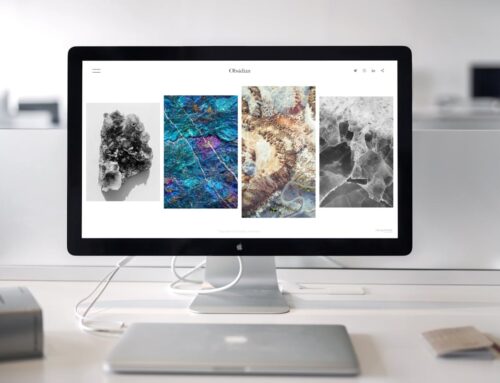MacBook screens offer crisp visuals and vibrant colors but can sometimes face troubles. From flickering issues to an unresponsive display, these screen problems can disrupt your day. Understanding what’s going wrong and knowing how to tackle it can save you a lot of time and stress. Grasping the basics of these issues is the first step in getting your MacBook back in top shape.
Address screen problems as soon as they arise to prevent significant damage and disruption. Fixing issues promptly can prevent escalation and ensure smooth operation.
Common MacBook Screen Issues
When your MacBook screen acts up, it can be frustrating. Common issues include:
– Screen Flickering or Blinking: Often linked to software glitches or outdated drivers. Check for updates or restart your system to resolve flickering.
– Dead Pixels or Lines: Alarming and usually due to hardware malfunctions. May require screen replacement if severe.
– Backlight Issues: Dim or uneven lighting may stem from faulty connections or components.
Identifying these issues helps determine when to seek professional assistance for lasting solutions.
Diagnosing the Problem
Diagnosing your MacBook’s screen problem can be straightforward. Consider the following checks:
1. Check for Loose Connections: Ensure all cables and connections are secure. A loose or damaged cable might be the root cause.
2. Run Hardware Diagnostics: Use Apple’s diagnostic tools. Hold down the D key during startup to enter diagnostic mode.
3. Look for Signs of Physical Damage: Examine your screen for cracks or other damage that may not be immediately visible but can cause display issues.
These steps clarify the problem’s severity and whether professional repair is needed.
Fixing MacBook Screen Issues
Once you’ve diagnosed the issue, tackle potential solutions. A simple reset might clear minor glitches. Ensure your operating system and drivers are up to date. If issues persist, advanced solutions may be required.
Persistent issues like dead pixels or flickering might indicate a need for screen replacement, especially if there’s physical damage. Professional help is advisable to prevent further damage and prolong your device’s life.
Preventive Measures and Tips
Prevention is crucial to avoid future screen problems.
– Regularly clean your screen with a microfiber cloth to prevent dust accumulation.
– Inspect for loose connections or signs of wear to stop problems from worsening.
– Use a sturdy case and avoid placing pressure on the screen.
– Keep liquids away from your device to prevent spills.
For ongoing care:
– Use your MacBook on stable surfaces.
– Store it in a protective bag, especially during travel.
Keep Your MacBook Screen Bright and Clear
Maintaining a MacBook screen is an ongoing process. Understanding common issues and addressing them promptly ensures a smooth experience. Swift action can prevent minor issues from becoming major repairs. Rely on professionals for complex problems to keep your device in excellent condition.
These steps not only ensure your MacBook screen’s health but also enhance your overall experience. Keeping your screen clear allows you to enjoy your MacBook’s features fully, ensuring productivity and entertainment. Following these practices helps maintain your screen’s best shape, extending your MacBook’s service over time.
Ensuring your MacBook screen remains in excellent condition doesn’t have to be a challenge. With professional help, you can address any screen issues effectively and without hassle. For expert assistance on MacBook screen repair in London, trust Forest City Computer Repairs to provide quality service. Your device’s display deserves the best care to keep it functioning flawlessly.