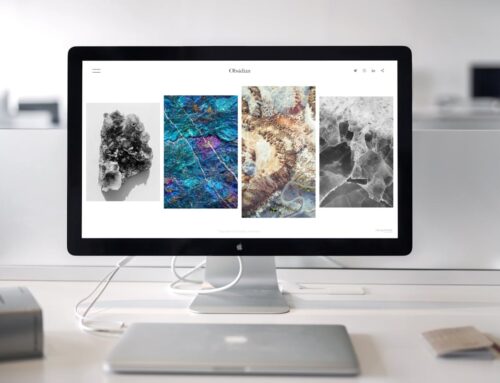Laptops are invaluable in our daily lives, helping us with everything from work tasks to leisure activities. So, when they start shutting down randomly, it can be more than just a minor inconvenience—it can disrupt your entire day. Imagine being in the middle of an important video call or crafting an email when your machine decides to take an impromptu break. This exasperating issue is all too common, but understanding the underlying causes is the first step in solving it.
In quieter moments between abrupt shutdowns, it’s helpful to consider why this might be happening. Several factors could be at play, each affecting your laptop’s performance differently. Tackling these potential culprits one by one can help restore your device to its former, reliable self. Below are some steps to get you started on diagnosing and addressing the problem effectively.
Check for Overheating
One of the most common reasons for a laptop shutting down unexpectedly is overheating. Just like how humans need cool air to function comfortably during a heatwave, laptops require proper ventilation to maintain optimal performance. When this ventilation is obstructed, usually by dust or other debris, your device might turn off automatically to prevent overheating damage.
Here’s how you can prevent overheating:
– Clear Dust and Debris: Dust often accumulates in the laptop’s vents, causing poor airflow. Turn off your laptop and unplug it before cleaning. You can use a can of compressed air to blow out any dust from the vents and fans. Make sure to hold the fan blades still while doing this to prevent damage.
– Check Ventilation: Ensure that your laptop is always placed on a hard, flat surface when in use. Soft surfaces like beds or couches can block the vents. Consider using a laptop stand to promote better air circulation.
– Monitor Temperature: Installing software that monitors your CPU temperature can be very helpful. If it consistently runs hot, it might be time to have the inner components professionally cleaned.
By keeping your laptop cool, you not only prevent shutdowns but also extend its overall lifespan. If you’ve tried these steps and the problem persists, seeking help from professionals in London, Ontario can provide further assistance. Not only do they have the expertise, but they can also diagnose issues that aren’t apparent at first glance.
Inspect Battery Health
Your laptop’s battery health can greatly impact its ability to stay on. Over time, batteries can wear out and start to degrade, leading to unexpected shutdowns. Like how a flashlight dims when its batteries are low, your laptop might turn off suddenly when it can’t hold enough charge. If you notice your laptop isn’t lasting as long as it used to, it’s time to check the battery health.
Here’s how you can do this:
1. Check through the Operating System: Most laptops have a built-in tool that analyses battery life. On Windows, type “Battery Report” into the search box, and follow the steps to generate a report that details the battery’s status. For Mac, hold the Option key and click the battery icon in the menu bar to view its condition.
2. Look for Signs of Wear: If the report shows low capacity or high cycle count, it might be a sign you need a new battery soon.
3. Consider Replacement: Sometimes, a simple replacement is all that’s needed. If this sounds daunting, it’s best to consult a local repair shop in London, Ontario, where they can safely replace it for you.
By regularly checking the battery and replacing it when necessary, you can avoid power interruptions and keep your laptop running smoothly.
Identify Potential Software Issues
Software problems can also be the cause of unexpected laptop shutdowns. Conflict between programs or corrupted software often leads to instability. A good way to figure out if this might be the problem is by considering any recent changes you’ve made to your device. Did you install new software or change settings before the issue began?
To address potential software conflicts:
– Use Diagnostic Tools: There are many free tools available that can scan your system for errors. Running these can help identify problematic software.
– Update or Reinstall: Keeping your software up to date is important. Updates often include fixes for known issues. If a program isn’t working correctly, try reinstalling it to see if that resolves the problem.
If you feel out of depth, an expert can help ensure your software is working correctly.
Hardware Problems and Professional Help
Sometimes, the root of the problem lies within the hardware. Faulty RAM, malfunctioning power supplies, and other components can also cause shutdowns. These issues require a more technical approach to diagnose fully. Unlike simpler issues, opening your laptop might not be the best DIY project, as it can lead to more harm than good.
Professional repair services have the tools and know-how to properly diagnose and resolve these more complex problems. Whether it’s a hardware malfunction or something more intricate, having a skilled technician look at it guarantees precise handling. It’s like entrusting your car to a trained mechanic when it purrs instead of roars.
Making sure your laptop receives proper care extends its life, reducing the likelihood of future issues. Keeping it in top shape requires both understanding problems as they arise and trusting experts to fix issues beyond your skill level. When your laptop relies on more than just quick fixes, seeking professional diagnostics becomes the surefire way to maintain its seamless performance.
If you’re dealing with a laptop that keeps shutting down and you’ve tried all the basic fixes, don’t worry. To ensure your device is fully functional, visit laptop repair shops in London, Ontario. Trust Forest City Computer Repairs to provide expert assistance, giving your laptop the care it needs to run smoothly without interruptions.