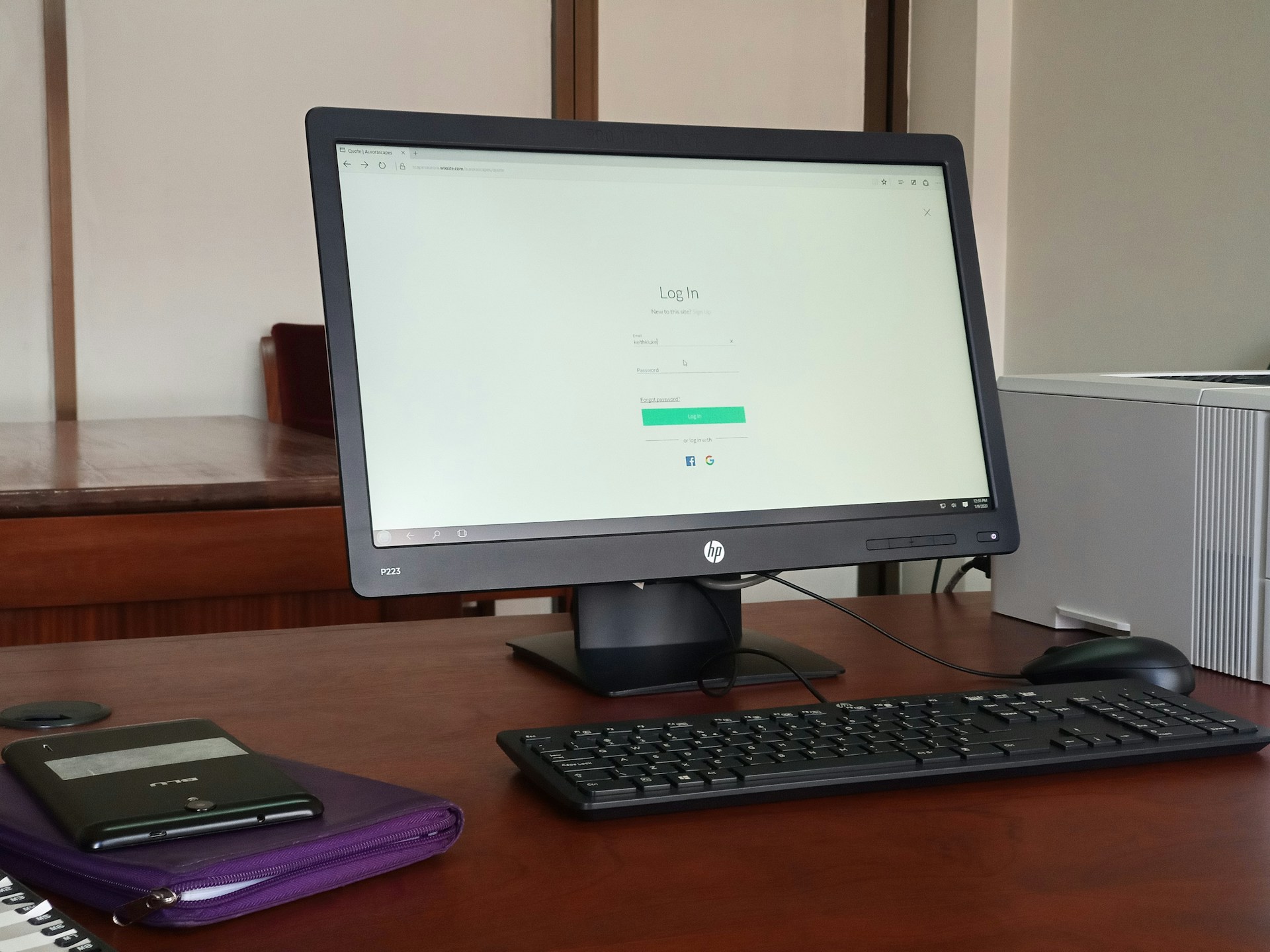A freezing desktop computer can be a real headache. It interrupts your tasks, and sometimes, you may lose important work. There are a few reasons why this might happen, from hardware issues to software problems. Knowing what causes these freezes can help you solve the issue quickly.
Often, simple factors like overheating or dust build-up can cause your computer to freeze. Sometimes, it’s due to more complex issues like failing hardware components or outdated software. Understanding these common culprits is the key to preventing your computer from freezing.
In this article, you’ll find easy steps to diagnose the problem. You’ll also learn practical solutions to get your desktop running smoothly again. And if your efforts don’t work, don’t worry—you’ll know when it’s time to seek professional help to avoid causing further damage. Let’s keep your computer working the way it should.
Identifying Common Causes of Computer Freezing
One frequent cause of a computer freezing is overheating. Computers generate a lot of heat, and if they’re not cooled properly, they can become too hot and start to freeze. Dust accumulation within your computer can block airflow, preventing the cooling system from working efficiently. Regular cleaning is essential to keep your computer cool and running. When dust builds up, it acts like a blanket around components, trapping heat inside, leading to performance issues and even permanent damage.
Faulty hardware components can also make your computer freeze. If your RAM or hard drive has issues, your desktop may struggle to manage data effectively. This problem becomes evident if your computer often freezes when too many tasks are running at once or when accessing particular files. Testing these components when freezing occurs can help identify the problem early before it worsens.
Outdated or corrupted software is another typical cause of freezing. This happens when software conflicts, bugs, or viruses disrupt normal operations. If you’ve installed software recently, or if your system is not updated, these might be the culprits. Ensuring regular updates and secure installations helps prevent these software-related freezes, keeping your desktop running smoothly and efficiently.
Diagnosing the Problem with Your Desktop
To start diagnosing why your desktop freezes, checking the system temperature is vital. You can use various software tools to monitor temperatures inside your computer. These applications can show how hot your CPU and GPU are getting. If temperatures are high, your computer might not be cooling properly, suggesting it’s time for a dust clean-up or a fan upgrade.
Testing the RAM and hard drive is crucial to ruling out faulty hardware. Use built-in diagnostic tools or third-party programs to scan these components for errors. If your RAM is faulty, it may need reseating or replacement. Hard drives with bad sectors can cause freezing, requiring disk checks or replacement.
Software conflicts often lead to freezing too. To identify these issues, consider when the freezing started and what software changes took place around that time. Uninstalling recent programs or rolling back updates might resolve the conflict. Checking for viruses is also recommended, as malware can cause serious system instability.
By following these diagnostic steps, you can pinpoint whether overheating, hardware faults, or software issues are causing your computer to freeze. This understanding allows you to apply the right fix, ensuring a more stable and reliable computing experience.
Easy Fixes to Get Your Computer Running Smoothly
To get your computer back on track, start by cleaning dust from inside the computer. Unplug and carefully open the case, using compressed air to blow out any dust. Focus on fans, vents, and components where dust tends to gather. A clean system maximises airflow, helping your computer stay cool and reduce freezing issues.
Updating drivers and software is another straightforward solution. Outdated drivers can lead to conflicts and slowdowns. Check the manufacturer’s website for the latest versions of essential drivers like those for your graphics and network cards. Regularly updating your operating system and other software ensures all components work together smoothly and securely.
When software conflicts cause trouble, uninstall the unneeded applications. Sometimes, certain programmes can interfere with others, hogging memory and causing freezes. Use the “Add or Remove Programs” feature on Windows or “Applications” folder on Mac to carefully uninstall unnecessary software. After removing these programmes, check for viruses or malware using trusted antivirus software. Malware can cause severe issues, including freezing, by disrupting system operations. Keeping your computer clean from malicious software maintains its speed and reliability.
When to Seek Professional Help
Sometimes, despite your best efforts, the problem persists. Here’s when you should consider seeking help from experts. If your computer still freezes after trying the above solutions, or if it struggles to start up, there might be a deeper hardware or software issue. Repeated errors or crash reports are other signs pointing to underlying problems needing professional intervention.
Professional diagnostic services offer several benefits. Specialists have the tools and expertise to identify and fix issues that aren’t easy to spot. They can efficiently handle complex problems involving hardware components or software glitches, saving you time and effort.
Before seeking professional repairs, it’s crucial to back up your data. Use external drives or cloud services to secure important files. This ensures your documents, photos, and other personal data are safe from unexpected losses during repairs. Taking these precautions not only protects your data but also provides peace of mind while your computer gets the attention it needs from trained technicians.
Conclusion
Addressing a freezing desktop can be straightforward if you follow the right steps. With some simple maintenance, such as cleaning dust and updating software, you often clear up common freezing issues. For trickier problems, knowing when to get professional help can save time and prevent further damage. By identifying causes and diagnosing issues early, maintaining performance becomes easier.
If your desktop problems persist despite your efforts, reach out to Forest City Computer Repairs for reliable laptop computer screen repair solutions. Our skilled technicians are ready to diagnose and solve computer freezing challenges with precision and care. Trust Forest City Computer Repairs to restore your desktop’s performance and reliability, ensuring it works smoothly and efficiently.