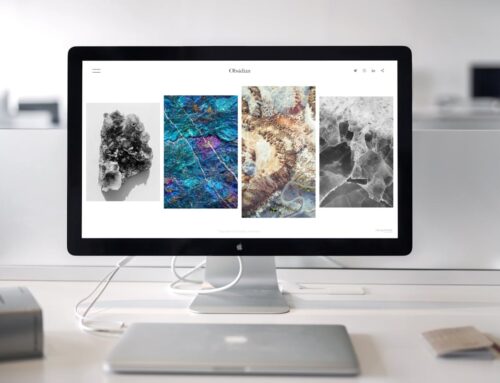We’ve all been there: you’re about to give a presentation, or you’re trying to upload some photos for a project, and your desktop suddenly decides it won’t recognise your USB stick or external hard drive. It can really throw a wrench in your plans, especially if you’re on a tight deadline. This common problem can happen to anyone, whether you’re tech-savvy or not, leaving you frustrated and unsure of what to do next.
Luckily, there are practical steps you can take to figure out what’s going wrong when your computer refuses to play nice with external devices. Addressing these issues not only saves you from countless headaches but also keeps your productivity intact. Let’s dive into some straightforward solutions that anyone can try before reaching out for professional help.
Check Physical Connections
The first thing to look into is something as simple as checking the physical connections. Often, the problem is just a loose cable or a less-than-perfect connection. Here are a few things you can do:
– Inspect Ports and Connectors: Look closely at your desktop’s USB ports for any signs of damage or dirt. Dust and debris can block connectivity, so it’s worth giving them a gentle clean. Compressed air can be useful for clearing out any small particles.
– Securely Plug In Devices: Ensure the device is firmly connected. Sometimes, a device that seems connected might just need a little nudge to snap into place properly.
– Try Different Ports: If a particular port isn’t working, try plugging your device into another USB port on your computer. It’s possible one of the ports is faulty while others are functional.
– Use a Different Cable: If you have another cable lying around, give it a shot. Sometimes the issue isn’t your desktop or the device, but the cable itself that might be playing up.
Checking these physical aspects can often resolve connection issues in a snap. But if your desktop still isn’t recognising anything, it might be time to consider some software tweaks, which could be causing the hiccup.
Update or Reinstall Drivers
If checking the connections hasn’t solved the issue, the next step involves your computer’s software. Outdated or corrupt drivers are often the culprits when devices fail to communicate with your desktop. Drivers act as translators between your hardware and software, so if they’re not current or have glitches, it can lead to recognition problems.
To update your drivers, follow these steps:
1. Open the Device Manager on your computer. You can do this by typing “Device Manager” into the search bar near the Start button and selecting the matching result.
2. Look through the list of devices for your particular external device. It might be under categories like “Universal Serial Bus controllers” or another relevant section.
3. Right-click on the device in question and choose “Update driver.”
4. Select “Search automatically for updated driver software” and let Windows do its thing. If there’s an update available, it will take care of the download and installation.
If updating didn’t resolve the issue, you could try uninstalling and reinstalling the driver. Sometimes a fresh start helps set things right. Right-click the device again, choose “Uninstall device,” and then restart your computer. Upon reboot, Windows should automatically reinstall the driver for your external device.
Modify Computer Settings
Sometimes, the settings on your computer might be preventing device recognition. It’s a good idea to review a couple of key areas to nip any potential issues in the bud.
Start by opening the Control Panel and heading to “Device Manager.” Look for any entries marked with a yellow exclamation mark, indicating a problem. If you see this, you might need to troubleshoot further or update the driver as mentioned earlier.
You can also adjust settings like USB selective suspend, which manages power usage for USB ports. Sometimes it turns off the port to save power, inadvertently causing detection issues. To modify this:
– Go to “Control Panel,” then select “Power Options.”
– Click “Change plan settings” next to your current power plan.
– Choose “Change advanced power settings.”
– Find “USB settings,” expand it, and then expand “USB selective suspend setting.”
– Disable both the settings under plugged-in and battery if they are enabled.
These steps can often prevent the usual headaches caused by software-related issues with device recognition.
Test the Device on Another Computer
Before you take more drastic measures, such as seeking professional help, it’s wise to rule out whether the problem lies with the device itself. Testing it on another computer can quickly tell you if the device is faulty.
– Connect the device to another computer. If it works perfectly, then the issue is more likely with your desktop’s software or hardware.
– If the device does not work on another machine, it’s possibly a problem with the device itself, and you might consider getting it repaired or replaced.
Smooth Sailing Ahead
Working through these steps, you’ve likely sorted out what was causing your desktop not to recognise external devices. Sometimes it’s a minor issue like a port that needs cleaning, or it could be a more in-depth problem requiring driver updates or setting adjustments.
Ensuring your peripherals are always recognised by your computer keeps operations smooth and stress-free. When device issues crop up, having this knowledge under your belt can save you time and help maintain productivity, which is something we all appreciate in our tech-driven lives.
When device problems persist despite your best efforts, seeking professional help can ensure everything gets back on track. If you require computer services in London, Forest City Computer Repairs is prepared to help. To learn more about how we can assist with both simple and complex issues, contact us today. Don’t let technical troubles hold you back; tackle them head-on with our reliable support.