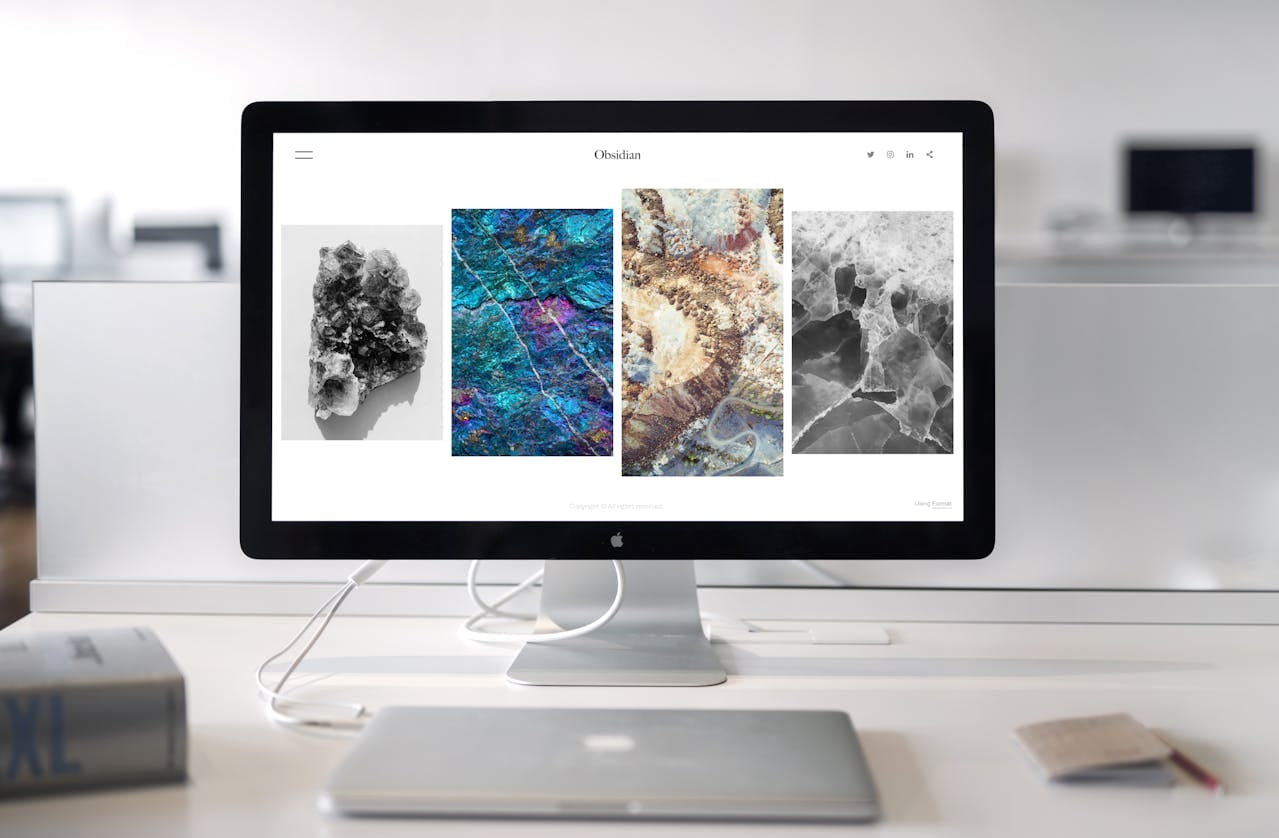Experiencing a flickering screen on your desktop computer can be incredibly frustrating. You’re in the middle of an important task or simply trying to enjoy a movie, and then it happens—the screen starts flickering, making it impossible to focus. Whether it’s sudden glitches or a consistent flicker, this issue can disrupt your day and leave you scrambling for a solution.
Fixing a flickering screen is important because it can be a sign of a deeper problem with your computer. Ignoring it might lead to bigger issues down the line, like damage to your hardware. It’s crucial to address this annoyance promptly to maintain your computer’s performance and ensure it serves you well for its full lifespan. Let’s explore the common causes and solutions to tackle this frustrating issue.
Common Causes of Screen Flickering
Understanding why your desktop screen flickers can help pinpoint the right solution. There are several usual suspects behind this issue:
1. Outdated or Incompatible Graphics Drivers: Drivers play a key role in how your computer’s hardware and software communicate. If your graphics drivers are out of date or not compatible with the software you’re running, they can cause the screen to flicker. It’s like your computer is trying to watch a movie but can’t find the right glasses to see it clearly.
2. Loose or Faulty Hardware Connections: Sometimes, the connection between your monitor and computer isn’t secure. A loose cable or connection might cause disruptions in the display, leading to flickering. This is similar to a loose light bulb that flickers on and off with the slightest movement.
3. Software Conflicts and Overloading: Having too many programs running at once can overload your computer’s resources. When your machine is trying to do too many tasks, it can affect its ability to smoothly run graphics, resulting in a flickering display. Picture trying to juggle five balls with only two hands—something’s bound to fall!
Step-By-Step Solutions
Ready to tackle the flickering screen on your desktop? Here are some simple steps to bring your screen back to a steady state.
1. Update or Reinstall Graphics Drivers:
– First, go to the device manager on your computer and find the graphics drivers section.
– Right-click on the driver you’re using and select “Update Driver.”
– If updating doesn’t help, consider reinstalling the drivers by removing the current version and downloading the latest one from the manufacturer’s website.
2. Check and Secure Hardware Connections:
– Ensure all cables connected to your monitor and CPU are tight and secure.
– If you suspect a specific cable might be faulty, try replacing it to see if that solves the problem.
– You could also test the screen with another computer to check if the issue persists, helping to determine whether the problem lies within the monitor or the computer itself.
3. Reduce Software Conflicts and Optimise Performance:
– Shut down non-essential programs to reduce the load on your computer.
– Check your computer’s startup programs and disable any that are unnecessary.
– Keep your system clean by regularly performing virus scans and decluttering unused files.
When to Seek Professional Help
Sometimes, tweaking settings and trying out solutions might not completely ease the flickering issues. Here are some signs that you might want to reach out to a professional:
– The screen flickers continuously, even after trying basic fixes.
– There are unusual noises or smells coming from your computer, pointing to a potential hardware issue.
– You notice other problems accompanying the flickering, such as slow performance or random shutdowns, which could be symptoms of a failing component within your machine.
Going to an expert for PC repair in London can save you time and ensure your system is properly assessed for any underlying troubles. They can diagnose and fix issues that might not be readily visible, providing peace of mind and a solidly functioning computer.
Wrapping Up Your Screen Fix
Sorting out a flickering screen can sometimes be a straightforward fix, like updating a driver, or it might need a bit more attention from the experts. Either way, it’s good to act promptly before small problems grow into bigger ones. By following the steps outlined above, you not only gain immediate relief from the flickering but also set a foundation for a longer-lasting and more reliable system.
Keeping up with regular maintenance and knowing when to call in the pros will help in keeping your desktop running smoothly over the long haul. Addressing screen issues as they occur reinforces not just your computer’s health but your peace of mind, ensuring every session at your desk is a productive, flicker-free experience.
For those experiencing persistent desktop issues, don’t hesitate to seek help for effective PC repair in London. At Forest City Computer Repairs, our experts possess the knowledge to diagnose and solve complex screen flickering problems and any other challenges your computer might face. Reach out to us to get your system back on track and enhance your digital experience.