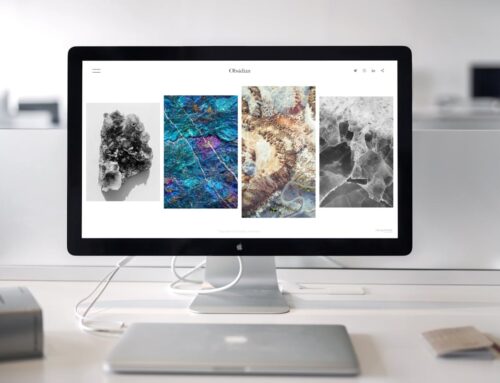Software problems in desktop computers can disrupt your workflow unexpectedly. Whether you’re using your desktop for work, gaming, or web browsing, software hiccups can slow you down and, at times, bring everything to a complete halt. Recognising these problems early on can save you headaches. Software glitches such as constant crashing or unexpected freezing might seem overwhelming, but a bit of understanding can make a world of difference in resolving these issues.
It’s not just about fixing problems but maintaining the overall efficiency of your device. Imagine trying to do your work while your desktop decides to act up every few minutes. That kind of interruption isn’t just frustrating; it’s costly in terms of time and productivity. By understanding common software issues and knowing some basic troubleshooting steps, you can keep your desktop running smoothly. After all, a well-functioning computer makes any task much more manageable and prevents those pesky problems from taking over.
Common Software Problems in Desktops
Desktop computers can run into a number of software-related issues that might make using them a real hassle. Here are some of the most common ones:
– System Crashes: This can happen for various reasons, mostly when the software doesn’t play nice with the rest. Sometimes, it’s a result of outdated drivers or running too many processes at once that the system can’t handle.
– Freezing Issues: Ever had your computer freeze in the middle of something important? It’s often due to overloading the system, but it can also be caused by malware or even temperature issues if the computer’s room isn’t ideal.
– Slow Performance: When your once-speedy machine seems to be moving at a snail’s pace, it could be due to a cluttered hard drive or too many programs running in the background, vying for attention.
– Software Conflicts: Some programs just don’t get along. Conflicts can make your desktop act strangely, causing certain applications to quit unexpectedly or not work at all.
– Malware and Viruses: These nasty invaders can cause serious harm to your computer system, leading to data loss and serious performance drops.
Recognising these problems is the first step. Understanding what might trigger these common issues can guide you to finding a solution. For example, if your system keeps crashing, consider checking for any recent software updates that the system might be struggling with. Are you noticing persistent freezes? It might be worth checking for any unwelcome malware that’s crept in. Keeping aware of these issues can help you stay ahead of the frustrating pitfalls that can plague desktop computers.
How to Solve System Crashes
When your desktop suddenly crashes, it can be alarming. Thankfully, you can take some straightforward steps to get it back on track:
1. Enter Safe Mode: Safe Mode helps you access the system with minimal drivers and can reveal whether a background program is causing issues.
2. Check for Updates: Make sure your software and drivers are updated. Sometimes, outdated software conflicts with newer components or operations, leading to crashes.
3. Restore the System: If the problem is new and there’s no clear cause, rolling back your system to a previous point when everything was working fine can be a lifesaver.
4. Backup Your Data Regularly: Maintaining regular backups ensures that if a crash leads to data loss, you have everything preserved and can restore it easily.
5. Keep an Eye on Hardware: Occasionally, a hardware issue may be behind the crashes. Checking connections and even something as simple as ensuring the computer’s fans are clean can make a difference.
Addressing system crashes promptly not only helps restore normal operations but also prevents more severe problems from developing. These steps provide a solid foundation to ensure that when crashes occur, you’re prepared to tackle them head-on.
Troubleshooting Software Conflicts
Software conflicts can be quite the nuisance, often cropping up unexpectedly and causing havoc with your desktop tasks. They usually occur when two programs compete for the same resources or when a new update clashes with existing software. Identifying these conflicts is key to resolving issues efficiently.
To start, keep an eye out for warning signs such as a particular application crashing or unusual error messages appearing frequently. Once you’ve pinpointed the troublesome program, you can take specific steps to fix it:
– Uninstall Conflicting Software: Remove any recently installed programs that might be clashing with others. This process can help isolate the conflict and restore functionality.
– Update Programs: Ensure all your software is up-to-date. Developers frequently release patches to fix bugs and improve compatibility, so keeping your programs current can resolve many issues.
– Use System Tools: Utilise built-in troubleshooting tools in your operating system. These tools can diagnose problems and recommend or even perform fixes automatically.
These methods not only help solve immediate problems but also prevent them from coming back. Regularly monitoring your software and using these solutions keeps your desktop in London, Ontario running smoothly, without annoying interruptions.
Resolving Slow Performance Issues
A slow computer can be a real drag, especially when you’re in the middle of a project or right in the thick of a game. It can feel like watching paint dry every time you click on something. Fixing slow performance can have a big impact on getting things done more efficiently.
To tackle slow performance, consider these approaches:
1. Remove Bloatware: Many computers come pre-installed with unnecessary software, known as bloatware. Uninstall these to free up resources.
2. Clean Up the Disk: Use disk cleanup tools to clear temporary files and free up space, improving speed.
3. Manage Startup Programs: Limit the number of programs that start when your computer boots up. Fewer startup tasks mean a faster startup sequence and smoother operation.
Making these changes can transform your sluggish desktop into a responsive workhorse, improving your productivity and making computer use far less stressful.
Malware and Virus Removal
Malicious software can wreak havoc on your desktop, causing it to misbehave in strange ways or even leading to data theft. Protecting your system from these threats is crucial to ensuring its long-term functionality.
To guard against malware and viruses, follow these steps:
– Install Reliable Antivirus Software: Use a well-regarded antivirus program to scan and eliminate threats. Ensure it’s set to update automatically so it’s always ready to deal with new viruses.
– Perform Regular Scans: Schedule scans to occur regularly, catching any potential threats before they can cause damage.
– Be Cautious Online: Avoid downloading files from untrusted sources and steering clear of suspicious links can prevent malware from entering your system.
By taking these precautions, you’ll be able to keep your desktop safe, protecting both your data and your peace of mind. Remember, being proactive with security measures is always better than dealing with the aftermath of an infection.
Sealing the Deal: Ensuring Desktop Efficiency
Keeping your desktop free from software problems is a continuous process that requires vigilance and regular maintenance. By addressing software conflicts, enhancing performance, and safeguarding against malware, you ensure that your desktop remains a reliable tool for both work and leisure.
It’s essential to remember that these issues can often be complex and might need professional expertise. For persistent problems that resist the solutions mentioned, it’s wise to reach out to specialists who can provide the detailed attention your desktop might need. Seeking professional help not only ensures a thorough fix but also gives you peace of mind, letting you focus on what truly matters—whether that’s work, play, or simply staying connected with the world.
When dealing with persistent software problems that have resisted various troubleshooting attempts, it’s reassuring to know there’s still a solution. Don’t let technical issues distract you from important tasks. For expert desktop computer repair, reach out to Forest City Computer Repairs in London, Ontario. Our team is ready to ensure your system runs smoothly and efficiently, allowing you to focus on what matters most.