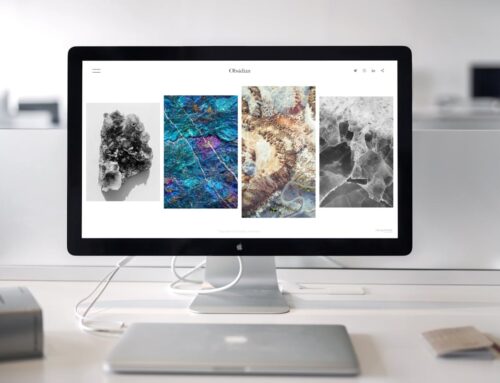Blue screen errors, often known as the Blue Screen of Death (BSOD), can be a real headache for PC users, especially those in London, Ontario. Imagine you’re in the middle of something important, and suddenly your screen flashes blue. It’s not just frustrating; it interrupts your workflow and can cause some panic. These errors usually indicate a critical problem with your computer, and addressing them sooner rather than later is a smart move to prevent bigger issues down the road.
Knowing what triggers these errors can make a huge difference in handling them. Sometimes it’s hardware acting up; other times, it might be the software that’s gone a bit awry. Whatever the cause, understanding the potential reasons behind the blue screen can help in troubleshooting and finding the right fix.
Common Causes of Blue Screen Errors
Blue screen errors often have a few usual suspects that lead to their appearance:
– Faulty Hardware: Sometimes, the components inside your computer decide not to play nice. Whether it’s a memory module malfunctioning or a video card glitch, hardware problems are a frequent cause of system crashes.
– Software Conflicts and Outdated Drivers: New software that doesn’t quite gel with your system or outdated drivers that haven’t been updated in a while can also trigger blue screens. Being proactive about updates can help dodge these issues.
– Corrupted System Files: Windows relies on many files to keep everything ticking smoothly. If these get corrupted—maybe during a sudden power loss or a failed update—you might see more blue than you’d like.
– Overheating: Just like we don’t perform well when overheated, neither do our computers. If the internal temperature rises too much, it can cause hardware failures that lead to a blue screen.
Recognizing these causes can steer you in the right direction for troubleshooting the problem. Each cause might require a different strategy, but getting a handle on what’s amiss will be the first step toward fixing the issue for good.
Basic Troubleshooting Steps
When faced with a blue screen error on your PC, a few troubleshooting steps can get you back on track. One method is loading your PC in Safe Mode. This mode starts Windows with only the essential drivers and services needed, making it easier to diagnose the origin of the blue screen. If the problem doesn’t appear in Safe Mode, it likely stems from a software conflict or a third-party application.
Here’s a list of steps to help resolve the issue:
– System Restore: Roll back your computer to a previous state when things were running smoothly. This can undo recent changes that might have triggered the problem.
– Driver Updates: Check for any updates on your drivers. Outdated or incompatible drivers can often be the culprits in causing a blue screen. A quick update can sometimes do wonders.
– Windows Updates: Ensure your system has all the latest patches installed. Missing updates could leave your PC vulnerable to errors.
– Built-in Diagnostic Tools: Use tools provided by Windows to scan for and solve potential issues. These diagnostics often provide solutions or steer you in the right direction.
These steps are practical and easy to apply, but they won’t always be enough to resolve persistent blue screen errors. If the problem lingers, it might be time to look into more advanced solutions.
Advanced Solutions for Persistent Problems
For those stubborn, recurring issues, more in-depth strategies are necessary. If basic troubleshooting doesn’t fix the problem, consider reinstalling the operating system. This step replaces all system files and often resolves incidents where the initial installation went awry. Make sure to back up all your important data before undertaking such a task, though.
Performing a hardware diagnosis is another crucial avenue to explore. Identify the root of the issue, whether it’s faulty RAM or a hard drive on the brink of failure. These components might need replacing to get things back to normal. For such evaluations, certain hardware testing tools can prove beneficial.
However, if these steps don’t bring relief, seeking professional diagnostic services could be the way to go. Issues rooted deeply within the system can benefit from an expert touch. They have tools and expert knowledge to dissect and resolve even the most complex PC problems.
Reasons to Seek Professional Help
While tackling tech issues on your own can be appealing, some scenarios are best handled by professionals. Attempting DIY solutions without adequate knowledge might worsen the situation, especially when hardware is involved. When you find yourself stuck, reaching out for expert help is wise.
Professional services offer the advantage of experience and equipment specifically designed for PC repairs. They can quickly identify and fix complex issues without causing additional harm to your machine. Timely intervention by professionals can stave off further damage and help maintain your PC’s health over the long run, especially when facing recurring problems.
Addressing blue screen errors effectively ensures peace of mind and uninterrupted computer use. Keeping an eye out for warning signs and engaging the right solutions can protect your valuable data and prolong your PC’s lifespan. Remember, professional assistance is always an option, saving you time and hassle when problems persist.
Facing repeated blue screen errors can be incredibly frustrating, cutting into your productivity and causing stress. When basic troubleshooting doesn’t resolve these issues, it might be time to consider getting expert help. For professional diagnosis and repair services in London, Ontario, don’t hesitate to explore the PC repair in London options offered by Forest City Computer Repairs. With experienced technicians ready to tackle even the toughest problems, your PC will be in good hands, allowing you to get back to your daily routine with minimal disruption.